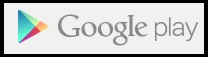- Back to Home »
- Android , How To ? , Tips n Tricks »
- How to Block a Phone Number From Calling Your Android Phone
Posted by : Unknown
Thursday, February 13, 2014

Blocking a phone number from calling you should be fairly simple in 2013, but it still isn’t.
Android doesn’t have a completely integrated blocking solution, and carriers don’t
generally offer this basic service for free.
Android doesn’t have a completely integrated blocking solution, and carriers don’t
generally offer this basic service for free.
Luckily, there are a variety of ways to block calls anyway, whether you’re dealing with
telemarketers that won’t stop calling or other annoying people that just won’t leaveyou alone.
telemarketers that won’t stop calling or other annoying people that just won’t leaveyou alone.
Integrated Phone Number-Blocking Options
Google doesn’t build the capability to block calls into Android. However, some
manufacturers add this feature to their custom skins. For example, some Samsung phones
include this feature.
manufacturers add this feature to their custom skins. For example, some Samsung phones
include this feature.
To use this feature, open the Phone app on a Samsung phone, tap the Menu button, and
navigate to Call settings -> Call rejection -> Auto reject list. You can check the Unknown
option to automatically reject all calls from “Unknown” numbers or tap the Create button
and add individual phone numbers you want to block to the list.
navigate to Call settings -> Call rejection -> Auto reject list. You can check the Unknown
option to automatically reject all calls from “Unknown” numbers or tap the Create button
and add individual phone numbers you want to block to the list.
Silence Calls or Send Calls to Voicemail
Android does provide a way to have specific numbers always go to your voicemail or play
a silent ringtone that won’t disturb you if your phone is in your pocket.
a silent ringtone that won’t disturb you if your phone is in your pocket.
If you set up this feature, you may still end up with voicemails from the number. However,
if they’re a telemarketer, they likely won’t leave you a voicemail — so this feature may be
more than good enough for blocking the most annoying telemarketers. If someone’s
constantly leaving you voicemail messages, this won’t stop them.
if they’re a telemarketer, they likely won’t leave you a voicemail — so this feature may be
more than good enough for blocking the most annoying telemarketers. If someone’s
constantly leaving you voicemail messages, this won’t stop them.
To use this feature, just add the number you want to block to your contacts. You can do
this by opening the Dialer app, swiping over to the history tab, and tapping the number.
Tap
the Add to contacts option and the number will be added to your phone’s contacts.
this by opening the Dialer app, swiping over to the history tab, and tapping the number.
Tap
the Add to contacts option and the number will be added to your phone’s contacts.
Go through the contact-adding process and name the contact. You could also add a
contact manually, not from the dialer — just ensure the contact is associated with the
phone number you want to block.
contact manually, not from the dialer — just ensure the contact is associated with the
phone number you want to block.

Once you’re done, go into the People app and tap the contact you added. Tap the
menu button and select All calls to voicemail to automatically send the number’s calls
to voice mail or tap Set ringtone and select None to associate the caller with a silent
ringtone.

Block Calls With a Third-Party App
If you actually want to block calls and this feature isn’t integrated into your phone,
you may want to try using a third-party app like Mr. Number. You can use apps like this
one to automatically hang up on calls, effectively blocking them and preventing them
from even getting to your voicemail.
you may want to try using a third-party app like Mr. Number. You can use apps like this
one to automatically hang up on calls, effectively blocking them and preventing them
from even getting to your voicemail.
Note that third-party call blocking apps always seem to have some mixed reviews.
They don’t appear to work well for some people, and this may depend on your specific
Android phone. If the above app doesn’t work for you, you may want to try another
call blocking app from Google Play.
They don’t appear to work well for some people, and this may depend on your specific
Android phone. If the above app doesn’t work for you, you may want to try another
call blocking app from Google Play.