- Back to Home »
- Computer , How To ? , Tips n Tricks , Windows »
- How to Set Out of Office (Auto Reply) in Outlook 2003, 2007, 2010 and 2013
Posted by : Unknown
Wednesday, February 12, 2014
The following instruction is fit for Outlook 2003 and 2007 for both with and without Exchange Server.
It is also fit for Outlook 2010 and 2013 without Exchange Server.
If your email account is connecting to Microsoft Exchange Server, please click here.
Step 1: Create a New mail message. You should type some text in this mail, for example:
Out of Office Auto-reply
Thank you for your email. I’m out of the office and will be back at February 25. During this period I will have Limited access to my email. For immediate assistance please contact me on my cell phone at 123456879.
If you are using Outlook 2007 and have not Classic Menu for Office, please click the Office Button on the top-left and select "Save As".
If you are using Outlook 2010/2013 and have not Classic Menu for Office, please click the File tab on the top-left and select "Save As".
Tip: Classic Menu for Office is a standard add-in which shows classic user interface in Office 2007 and 2010.
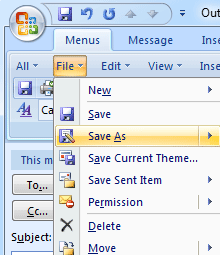
Step 3: Select "Outlook Template", click Save button.
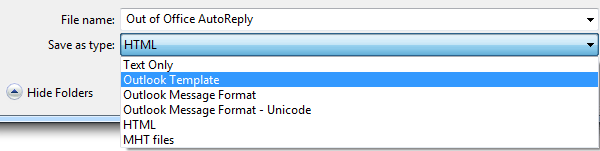
Step 4: Close the mail message and Click Tools > Rules and Alerts.
Note: The screen shot is fit for Outlook 2003 and 2007. It is also fit for Outlook 2010/2013 (with Classic Menu for Office installed).
if you are using Outlook 2010/2013 and have not Classic Menu for Office, please click the File tab on the top-left, and then click Info > Rules and Alerts..
Tip: Classic Menu for Office is a standard add-in which shows classic user interface in Office 2007 and 2010.
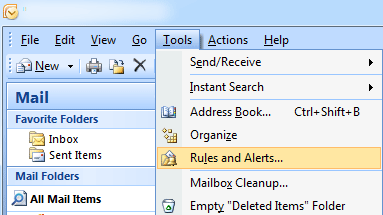
Step 5: Click New Rule.
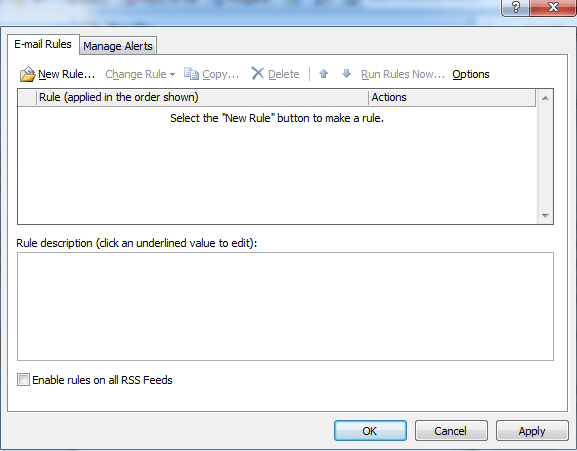
Step 6: Select Check messages when they arrive and click Next button.
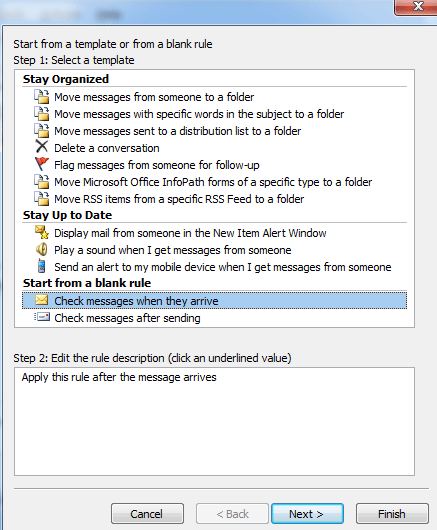
Step 7: Check where my name is in the To box and click Next button.
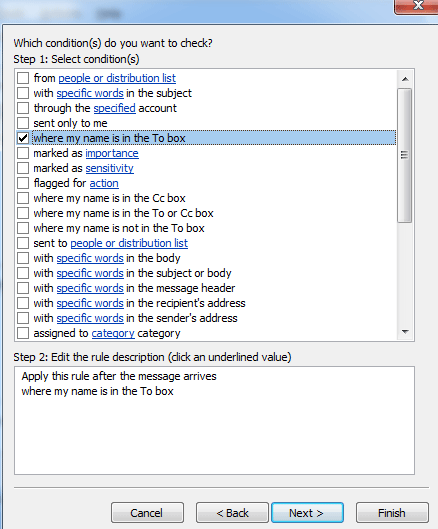
Step 8: Check reply using a specific template. And then click the label "a specific template" under "Step 2" to select template.
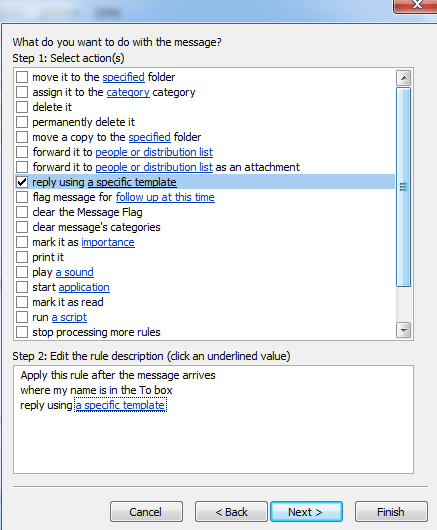
Step 9: Select "User Templates in File System" on the right of "Look In", the template "Out of Office AutoReply" which you saved will be here.
Select it and click Open button.
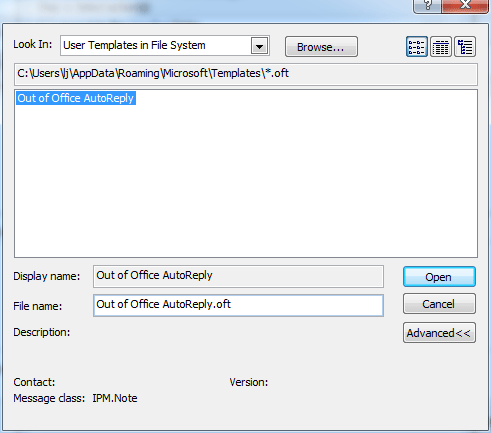
Step 10: Click Next button.
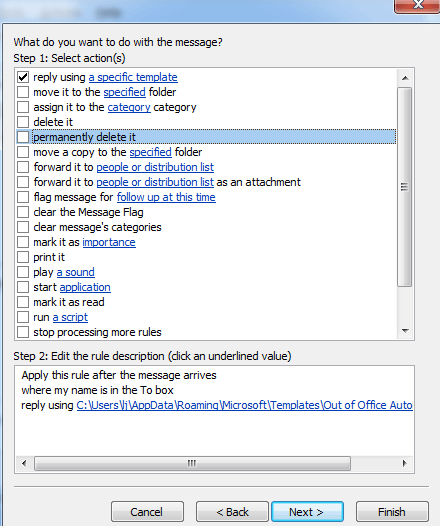
Step 11: Check except if it is an Out of Office message. Click Next button.
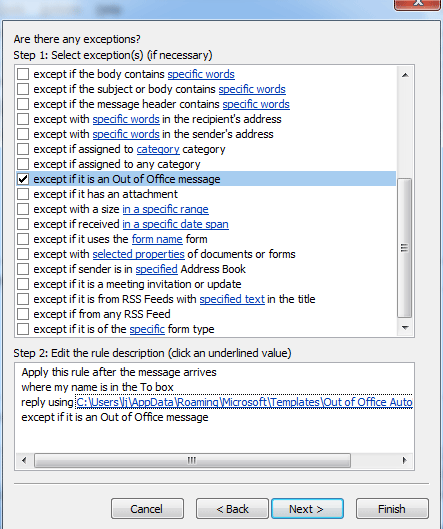
Step 12: Type "Out of Office" in the edit box to regard it as rule name. Click Finish button. it is OK now.
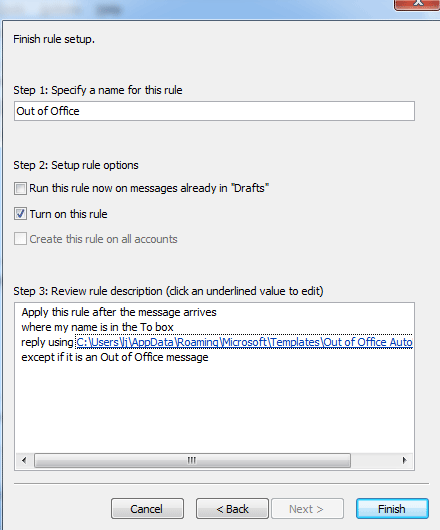
Here you have done. Now when you receive some emails next time, the Outlook will reply them automatically at once......
Brings the familiar classic menus and toolbars back to Microsoft Office 2007, 2010 and 2013, helps users get through the transition from Office 2003 (or 2002, 2000) to Office 2007, 2010 or 2013, and saves your money and energy on training if you are upgrading your Office.
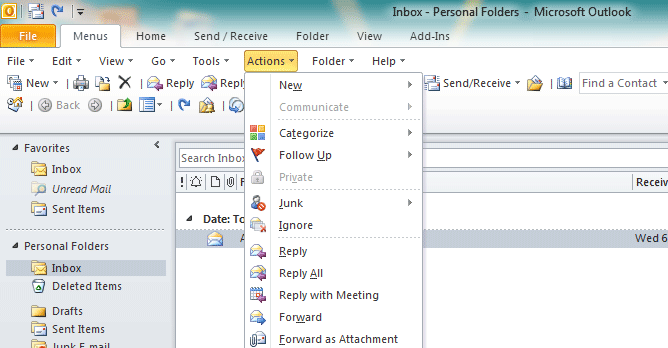
Classic Menu for Office 2007
Classic Menu for Office 2010 and 2013 (32-bit and 64-bit)
Also Check this one...
It is also fit for Outlook 2010 and 2013 without Exchange Server.
If your email account is connecting to Microsoft Exchange Server, please click here.
Step 1: Create a New mail message. You should type some text in this mail, for example:
Out of Office Auto-reply
Thank you for your email. I’m out of the office and will be back at February 25. During this period I will have Limited access to my email. For immediate assistance please contact me on my cell phone at 123456879.
Step 2: Click File > Save As to save the message as Outlook Template.
Note: The screen shot is fit for Outlook 2003. It is also fit for Outlook 2007 (with Classic Menu for Office installed).
Note: The screen shot is fit for Outlook 2003. It is also fit for Outlook 2007 (with Classic Menu for Office installed).
If you are using Outlook 2007 and have not Classic Menu for Office, please click the Office Button on the top-left and select "Save As".
If you are using Outlook 2010/2013 and have not Classic Menu for Office, please click the File tab on the top-left and select "Save As".
Tip: Classic Menu for Office is a standard add-in which shows classic user interface in Office 2007 and 2010.
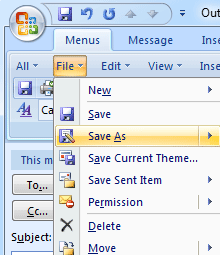
Step 3: Select "Outlook Template", click Save button.
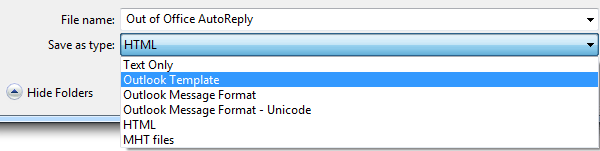
Step 4: Close the mail message and Click Tools > Rules and Alerts.
Note: The screen shot is fit for Outlook 2003 and 2007. It is also fit for Outlook 2010/2013 (with Classic Menu for Office installed).
if you are using Outlook 2010/2013 and have not Classic Menu for Office, please click the File tab on the top-left, and then click Info > Rules and Alerts..
Tip: Classic Menu for Office is a standard add-in which shows classic user interface in Office 2007 and 2010.
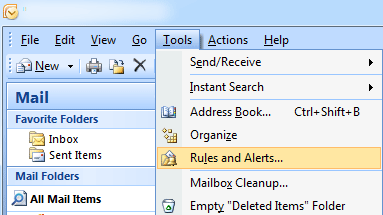
Step 5: Click New Rule.
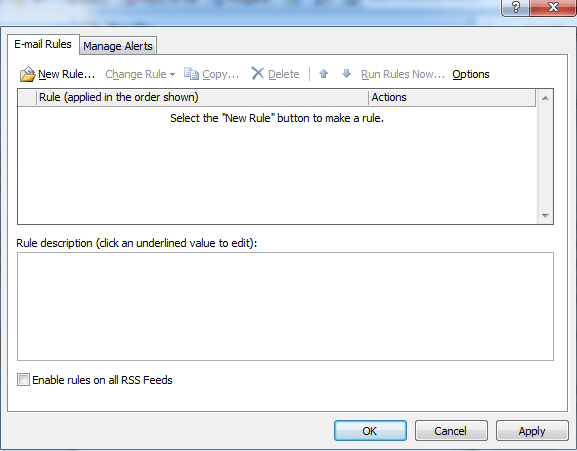
Step 6: Select Check messages when they arrive and click Next button.
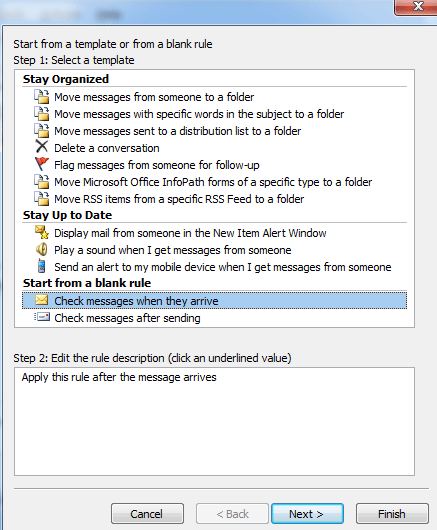
Step 7: Check where my name is in the To box and click Next button.
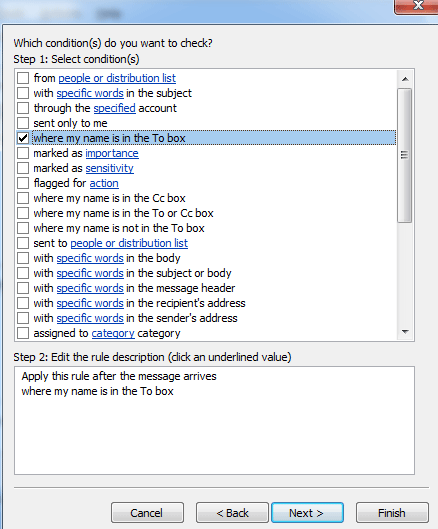
Step 8: Check reply using a specific template. And then click the label "a specific template" under "Step 2" to select template.
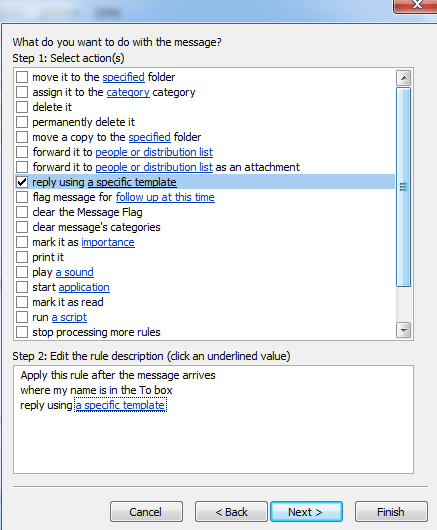
Step 9: Select "User Templates in File System" on the right of "Look In", the template "Out of Office AutoReply" which you saved will be here.
Select it and click Open button.
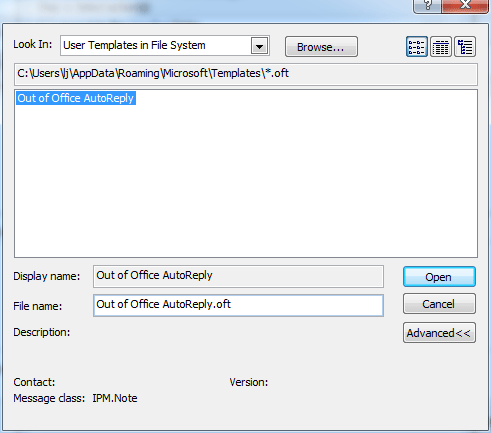
Step 10: Click Next button.
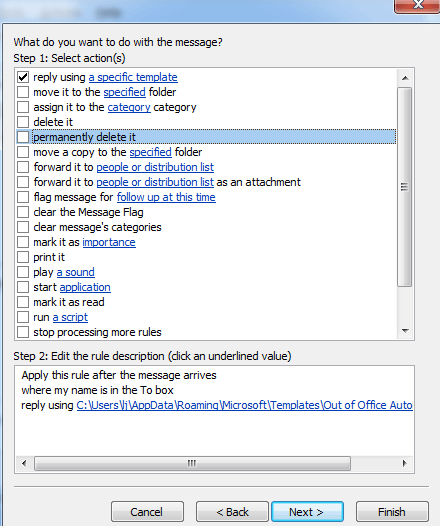
Step 11: Check except if it is an Out of Office message. Click Next button.
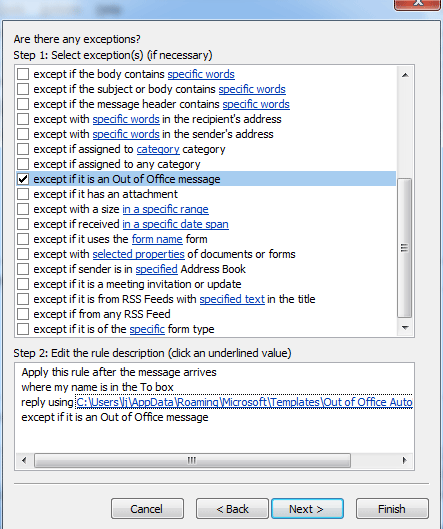
Step 12: Type "Out of Office" in the edit box to regard it as rule name. Click Finish button. it is OK now.
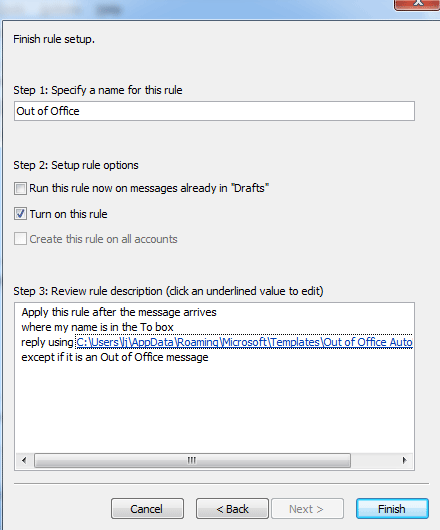
Here you have done. Now when you receive some emails next time, the Outlook will reply them automatically at once......
What is Classic Menu for Office/Outlook
Brings the familiar classic menus and toolbars back to Microsoft Office 2007, 2010 and 2013, helps users get through the transition from Office 2003 (or 2002, 2000) to Office 2007, 2010 or 2013, and saves your money and energy on training if you are upgrading your Office.
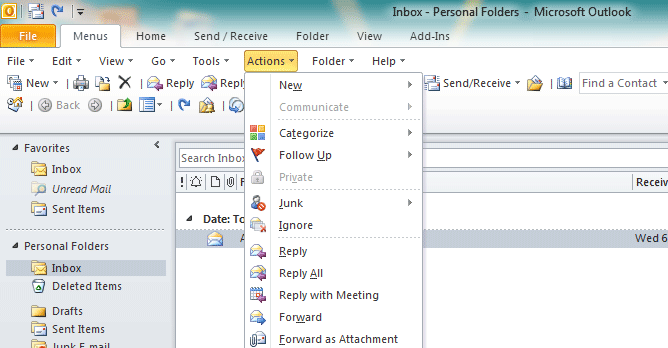
Download Here:-
Classic Menu for Office 2007
Classic Menu for Office 2010 and 2013 (32-bit and 64-bit)
Also Check this one...








