- Back to Home »
- Computer , How To ? , Windows »
- How to Fix Windows 8.1 Update Issues
Posted by : Unknown
Tuesday, March 25, 2014
With any new software update on any device, there are going to be small hiccups, little issues that cause users to not be able to download the update even though they should be able to. Windows 8.1, the free update for tablets, desktops and notebooks running Microsoft’s Windows 8 operating system isn’t any different.
Since its release users have reported random issues with not being able to download the update. Here’s what to do when Windows tells you your Windows 8.1 install couldn’t be completed.
Before proceeding, it’s a good idea to simply close the Windows Store app by clicking or tapping on its top and dragging it to the bottom of our screen. Then trying the update again. This could fix your issue and save you from having to proceed with the rest of this process. If that still hasn’t helped then continue.
The first thing you want to do if you see the error above on your screen is to restart your Windows 8 devices and try again. Remember to save any work you’ve been doing in the background before you restart first. After you’ve restarted, don’t open the Windows Store app.
If you’re still having trouble downloading the update. You’re going to need to open the Windows 8 Command Prompt. Go to the Start Screen by pressing the Windows key on your keyboard or by pressing the Windows button underneath your device’s display.
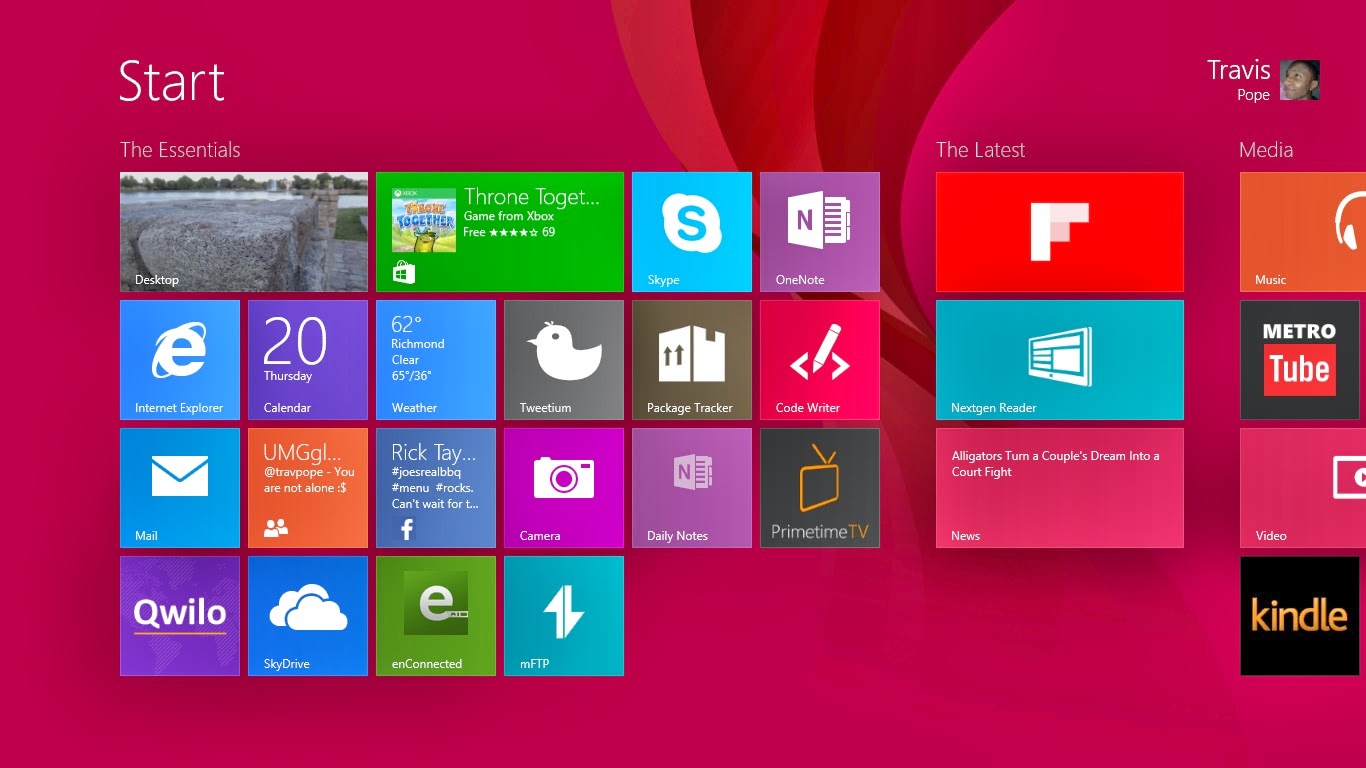
Right-click anywhere on the Start Screen and click on the All Apps button.
Now, find the Command Prompt option in the list of installed apps. Don’t left-click on it. Instead, right-click on it and select Run As Administrator from the menu on the bottom. Tablet users should place their finger on Command Prompt and then pull down on the app slightly to see the app menu.
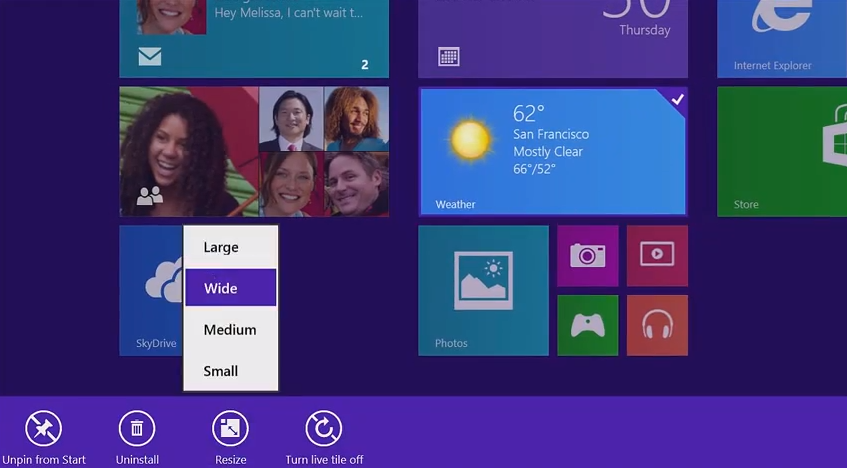
In the menu type ‘net stop wuauserv’ then hit enter on your keyboard.
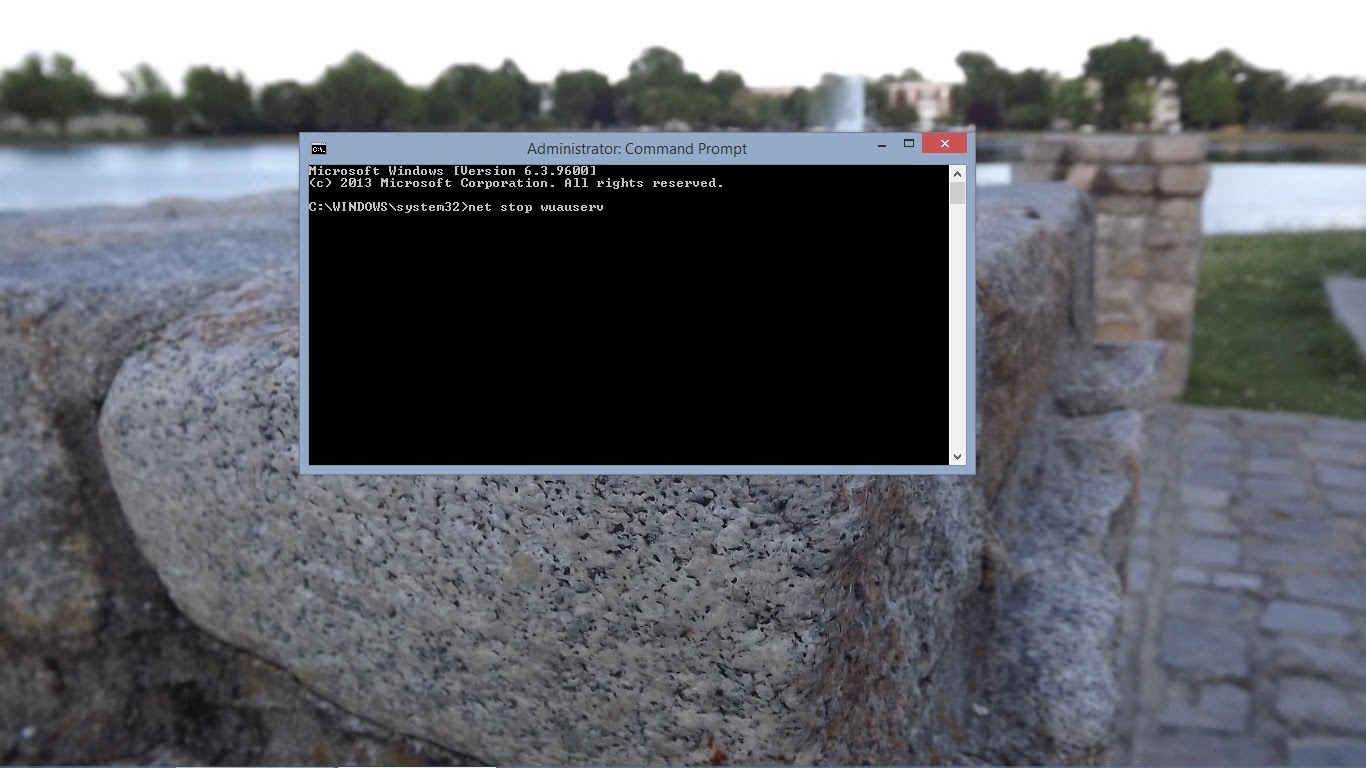
Now type ‘net stop bits’ then hit enter on your keyboard again.
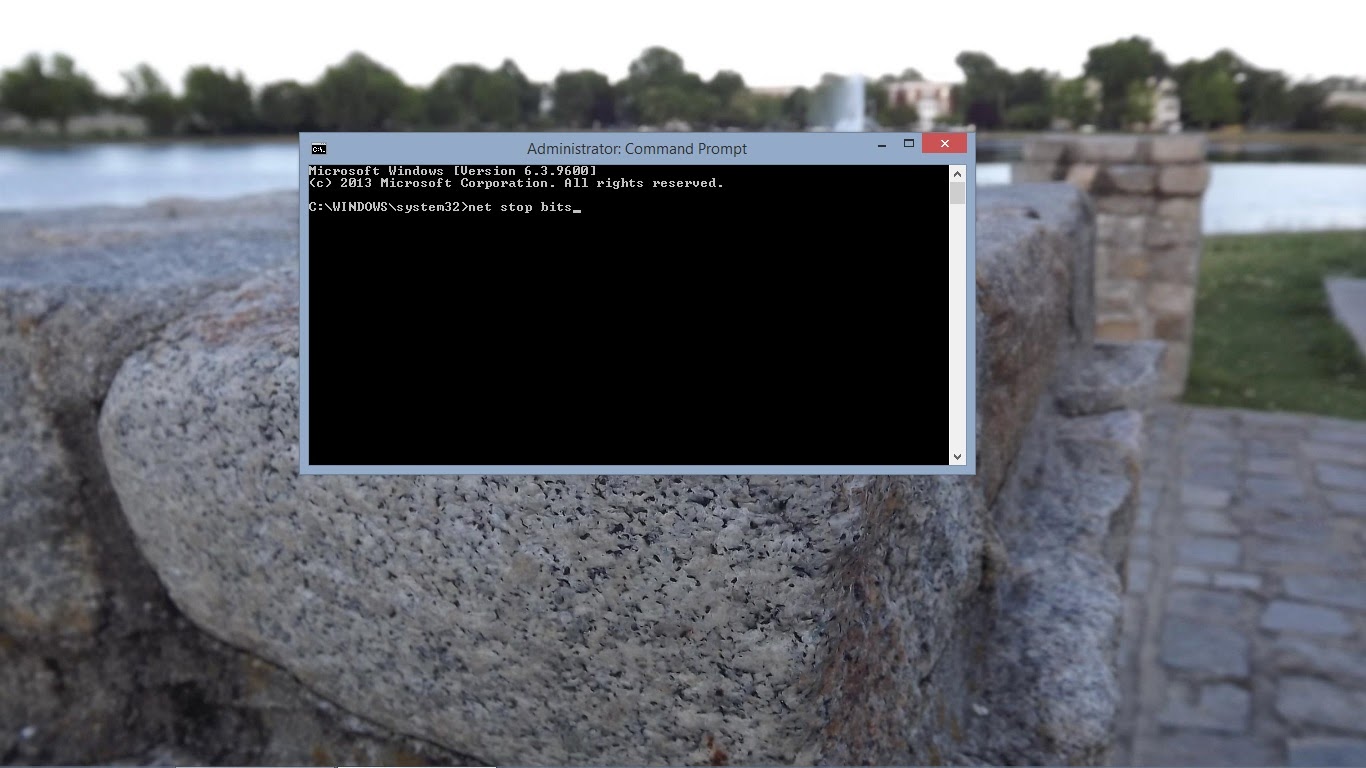
Now open a file window by going back to the Desktop. Go the following location by manually typing it into the address bar or by copy and pasting it into the address bar in a file window: C:\Windows\SoftwareDistribution. Delete everything inside that folder.
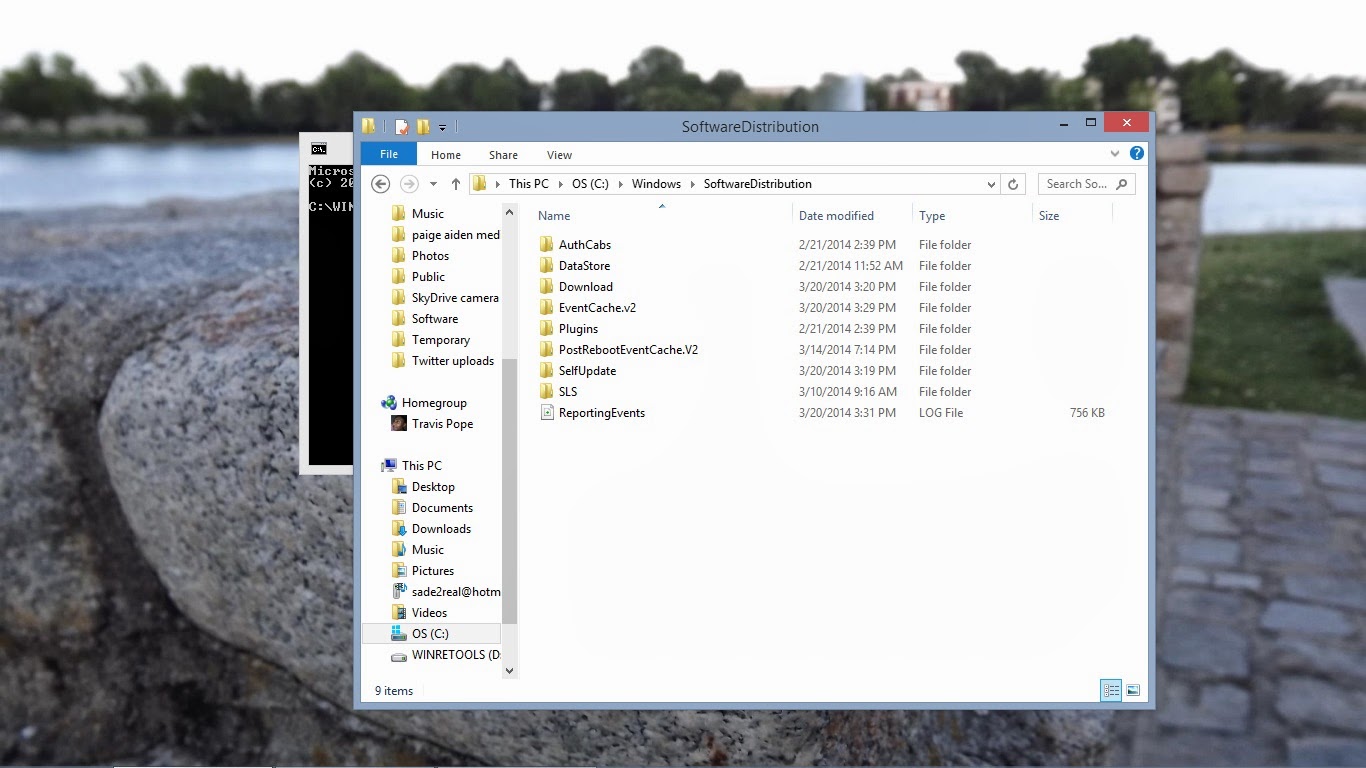
Now go back to the Command Prompt and type in ‘net start wuauserv’ then hit enter.
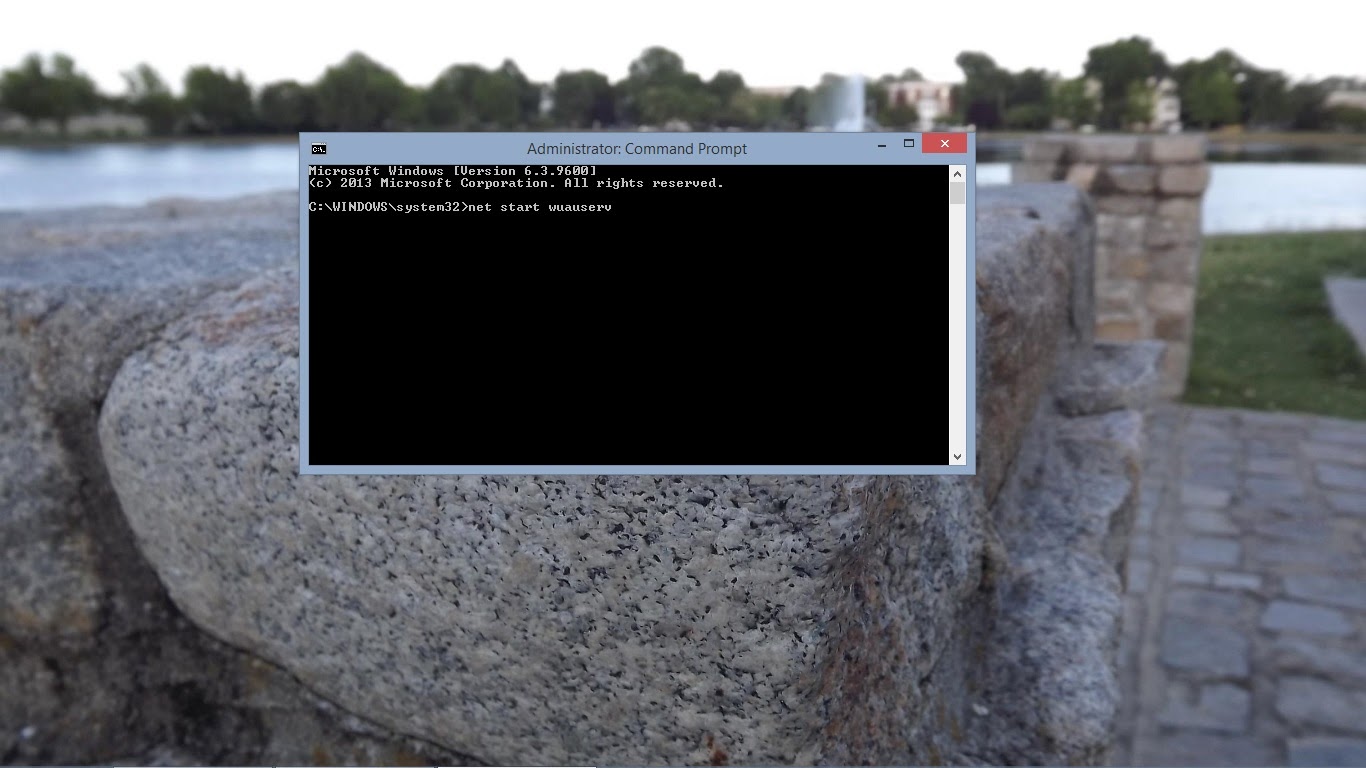
Next type ‘net start bits’ then hit enter.
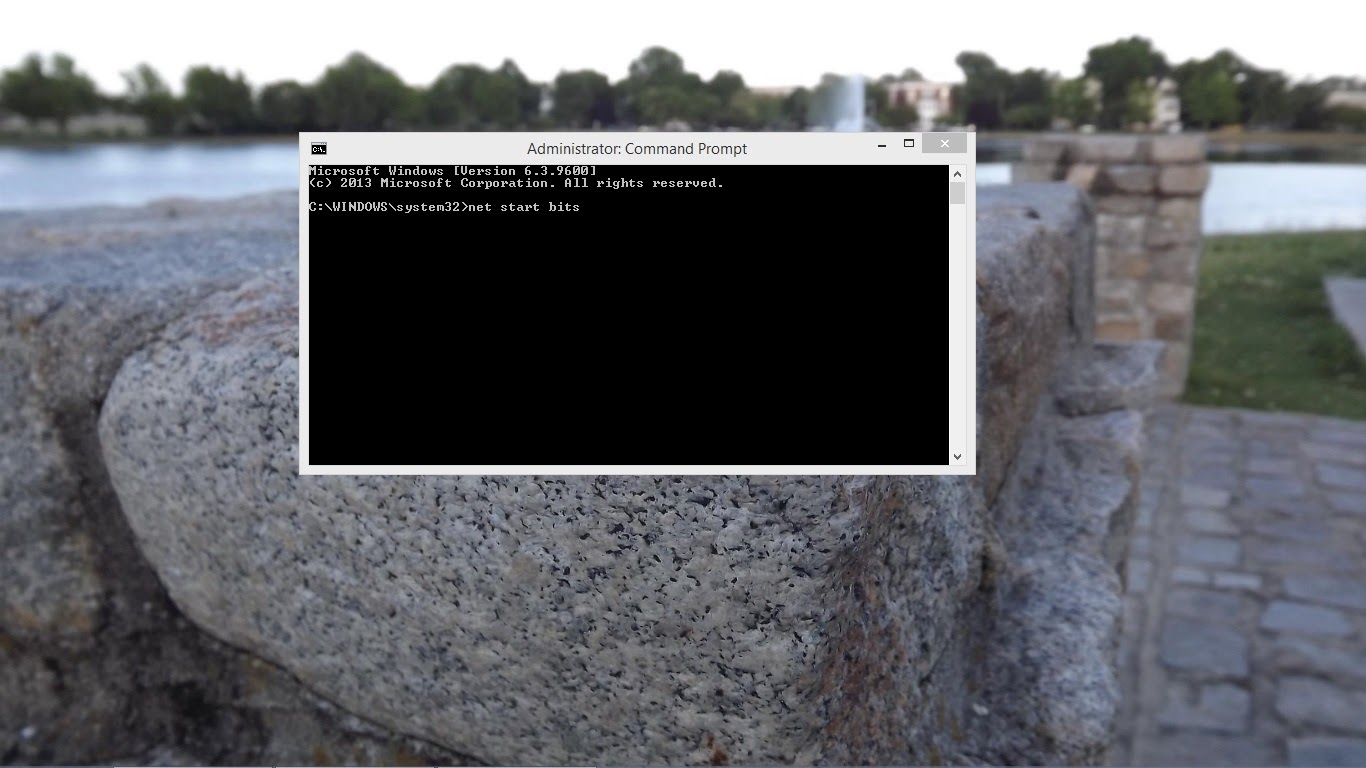
Now head to the Windows Store and attempt to download Windows 8.1 again.
By now, you should be able to download the Windows 8.1 without any issues. Remember to make sure you’re on a stable internet connection and that your Windows 8 device is plugged in.






