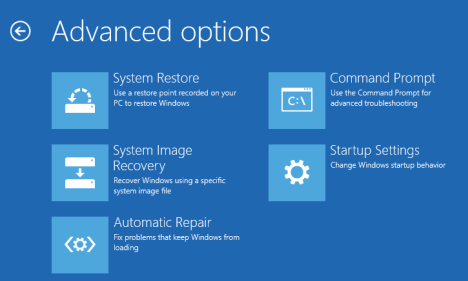About Me
Powered by Blogger.
Blog Archive
-
▼
2014
(46)
-
▼
March
(12)
- WhatsApp Added New Privacy Settings
- Nokia X vs Samsung Galaxy S Duos 2
- How to Fix Windows 8.1 Update Issues
- 26 Awesome Features in the Windows 8.1
- Top Hollywood Movies On Hacking
- HOW TO CREATE A TORRENT ?
- 4 Ways to Boot into Safe Mode in Windows 8
- First Hybrid Smartphone -Dual-Boot Windows and And...
- How to create signature in Gmail with image, logos...
- 7 Best Torrent Leeching and Cloud Downloading Sites
- What is Torrent Leeching & Seeding ?
- Best smartphones 2014: The best 20 phones availabl...
-
▼
March
(12)
Archive for March 2014
WhatsApp Added New Privacy Settings
When Facebook announced that they had bought mobile messaging app WhatsApp for $16 billion a common concern among users was that their personal data was about to be shared to advertisers.
Now, WhatsApp co-founder Jan Koum has published a blog post in order to “set the record straight” and address the “inaccurate and careless information circulating about what our future partnership would mean for WhatsApp users’ data and privacy”.
Koum stresses that the partnership with Facebook will allow WhatsApp to “continue operating independently and autonomously” and that the company would not have chosen to hitch its 465 million users to Facebook’s wagon if they had to change their principles.
- By default, WhatsApp will automatically set your Privacy Settings to allow any WhatsApp user to view your last seen, profile photo and status. Please note there is no way to hide youronline status.
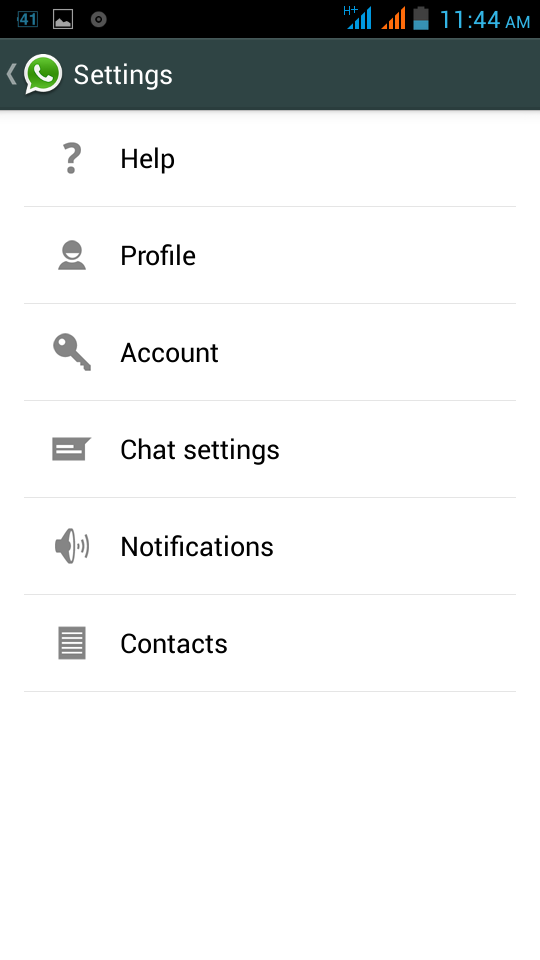
To change these settings, simply go to Menu Button > Settings > Account > Privacy.
You can set the following options separately for last seen, profile photo and/or status.
Everyone
Your last seen, profile photo and/or status will be available to all WhatsApp users.
My Contacts
Your last seen, profile photo and/or status will be available to your contacts from your address book only.
Nobody
Your last seen, profile photo and/or status will not be available to anyone.
Note: The Nobody setting is reciprocal. Setting last seen, profile photo and/or status to Nobody will also prevent you from seeing other users' information.
Information Source :- Whatsapp Official Site & Independent.co.uk.
Nokia X vs Samsung Galaxy S Duos 2
.jpg)
Nokia X, the cheapest among the three Nokia Android smartphones, has been launched in India 2 weeks ago. The other two phones, Nokia X+ and Nokia XL, will be launched in the country in next two months.
The Nokia X has been priced at
Design and Display
During its launch, the Nokia India guys prominently talked about the ruggedness of Nokia X. They even showed how it can withstand falls on tough surfaces. There is nothing like that when it comes to Galaxy S Duos 2.The Nokia X measures 115.5 mm x 63 mm x 10.4 mm (height, width, thickness) and it weighs 128.7 grams. On the other hand, the Samsung phone measures 121.5x 63.1x10.57 mm and weighs 118 grams. Not only dimension, both the phones also come with 4 inch display that too with the same 480x800 pixels resolution.
However, the similarties vis-a-vis looks ends in figures only. The Nokia X comes in bright Green, Yellow, White, Black, Orange, and Cyan colours. And like Android Lumia range, the Nokia X has also been hailed by many for its gorgeous looks. On the other hand, Samsung Galaxy S Duos 2 comes in "boring" black and white options.
Here is a quick comparison between both of them.
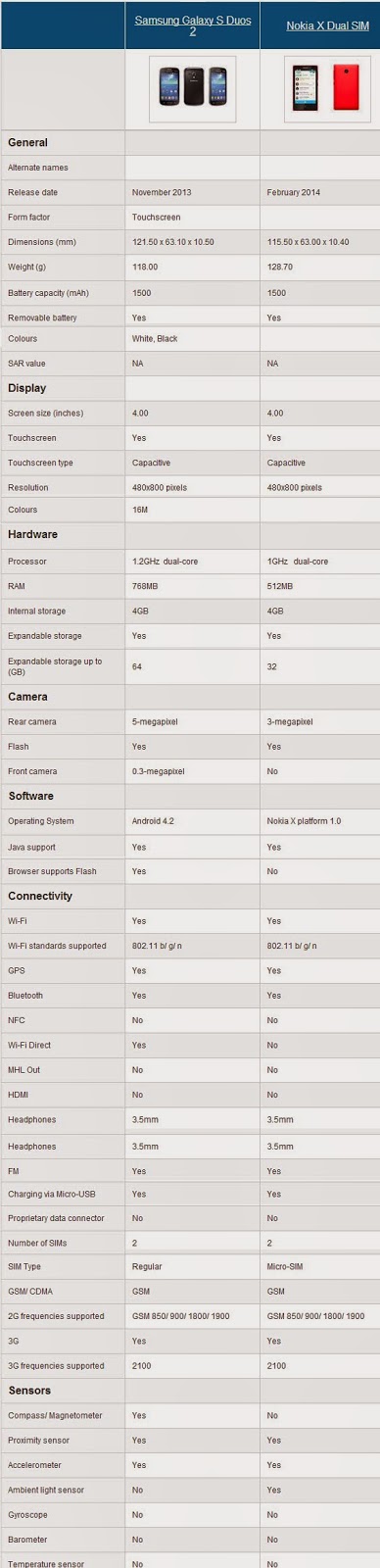
Conclusion:- While Nokia X is armed with good looks and brings freshness to the low end Android segment, the Samsung Galaxy S Duos 2 has better features.
Tag :
Android,
Smartphone,
How to Fix Windows 8.1 Update Issues
With any new software update on any device, there are going to be small hiccups, little issues that cause users to not be able to download the update even though they should be able to. Windows 8.1, the free update for tablets, desktops and notebooks running Microsoft’s Windows 8 operating system isn’t any different.
Since its release users have reported random issues with not being able to download the update. Here’s what to do when Windows tells you your Windows 8.1 install couldn’t be completed.
Before proceeding, it’s a good idea to simply close the Windows Store app by clicking or tapping on its top and dragging it to the bottom of our screen. Then trying the update again. This could fix your issue and save you from having to proceed with the rest of this process. If that still hasn’t helped then continue.
The first thing you want to do if you see the error above on your screen is to restart your Windows 8 devices and try again. Remember to save any work you’ve been doing in the background before you restart first. After you’ve restarted, don’t open the Windows Store app.
If you’re still having trouble downloading the update. You’re going to need to open the Windows 8 Command Prompt. Go to the Start Screen by pressing the Windows key on your keyboard or by pressing the Windows button underneath your device’s display.
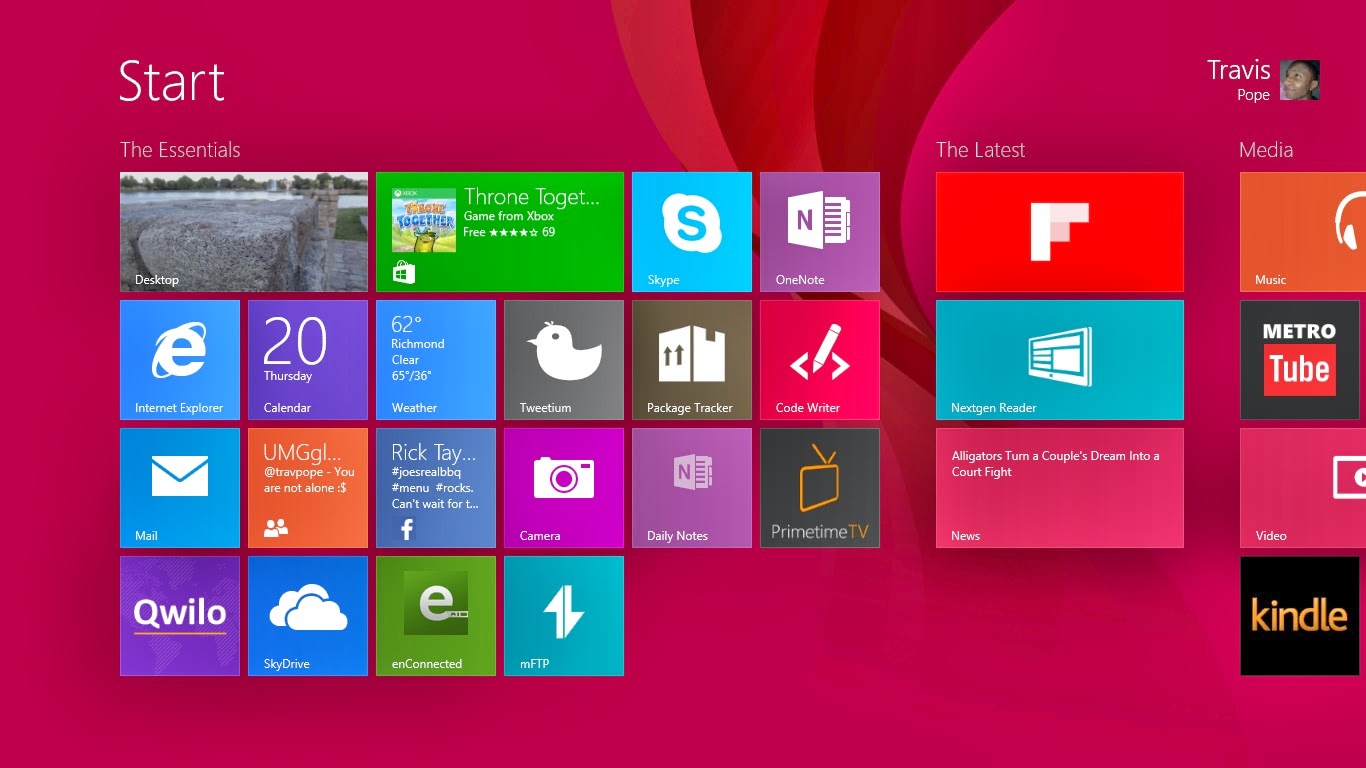
Right-click anywhere on the Start Screen and click on the All Apps button.
Now, find the Command Prompt option in the list of installed apps. Don’t left-click on it. Instead, right-click on it and select Run As Administrator from the menu on the bottom. Tablet users should place their finger on Command Prompt and then pull down on the app slightly to see the app menu.
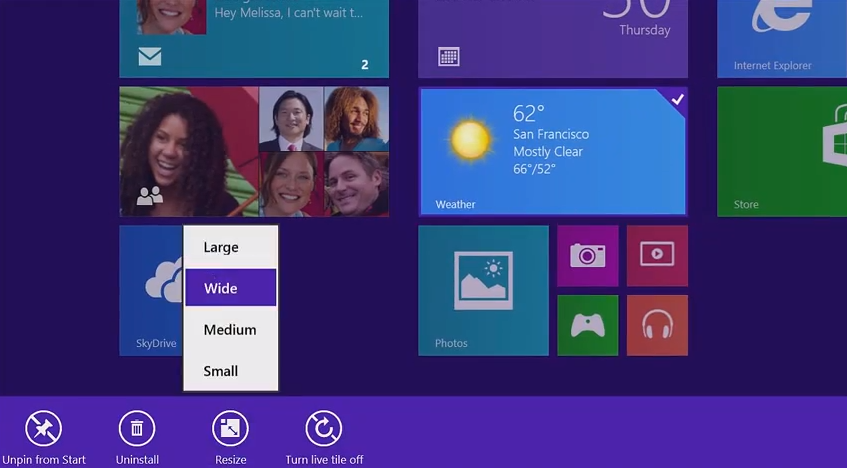
In the menu type ‘net stop wuauserv’ then hit enter on your keyboard.
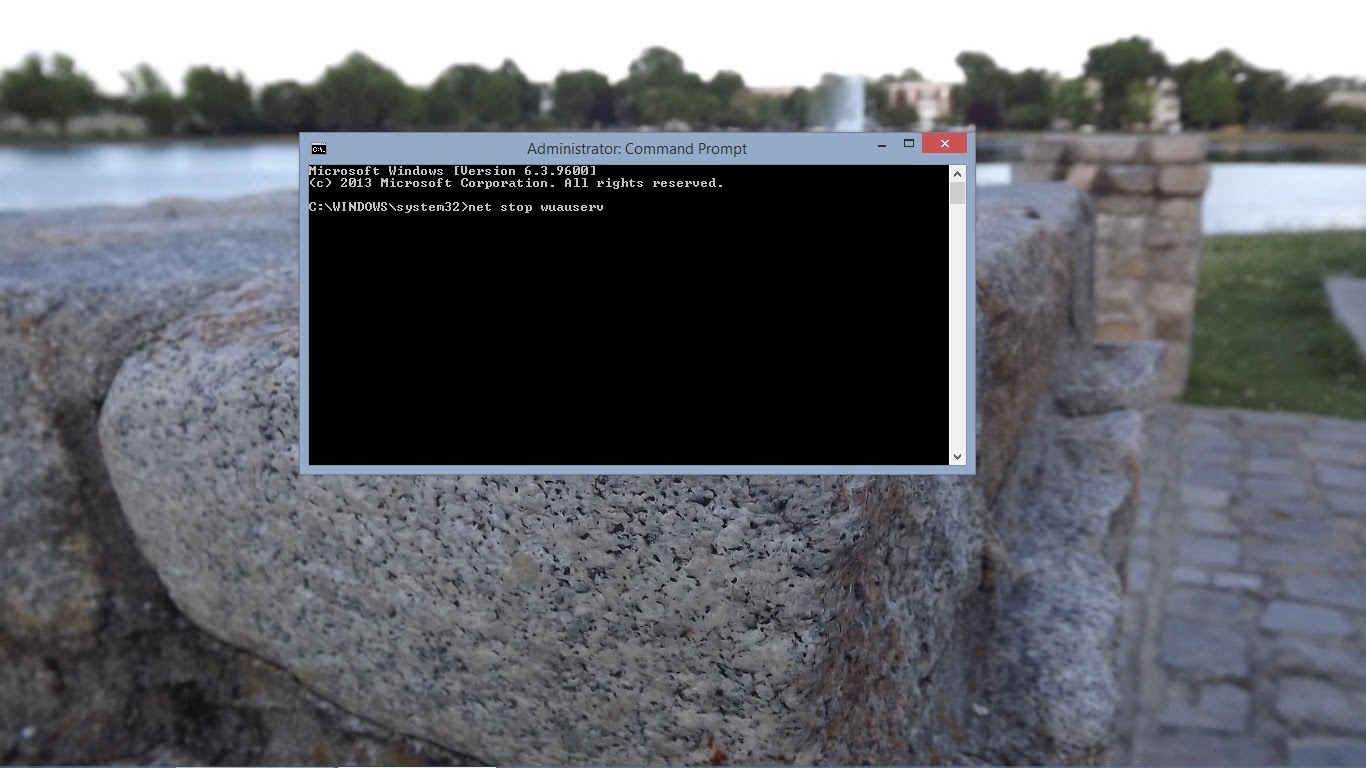
Now type ‘net stop bits’ then hit enter on your keyboard again.
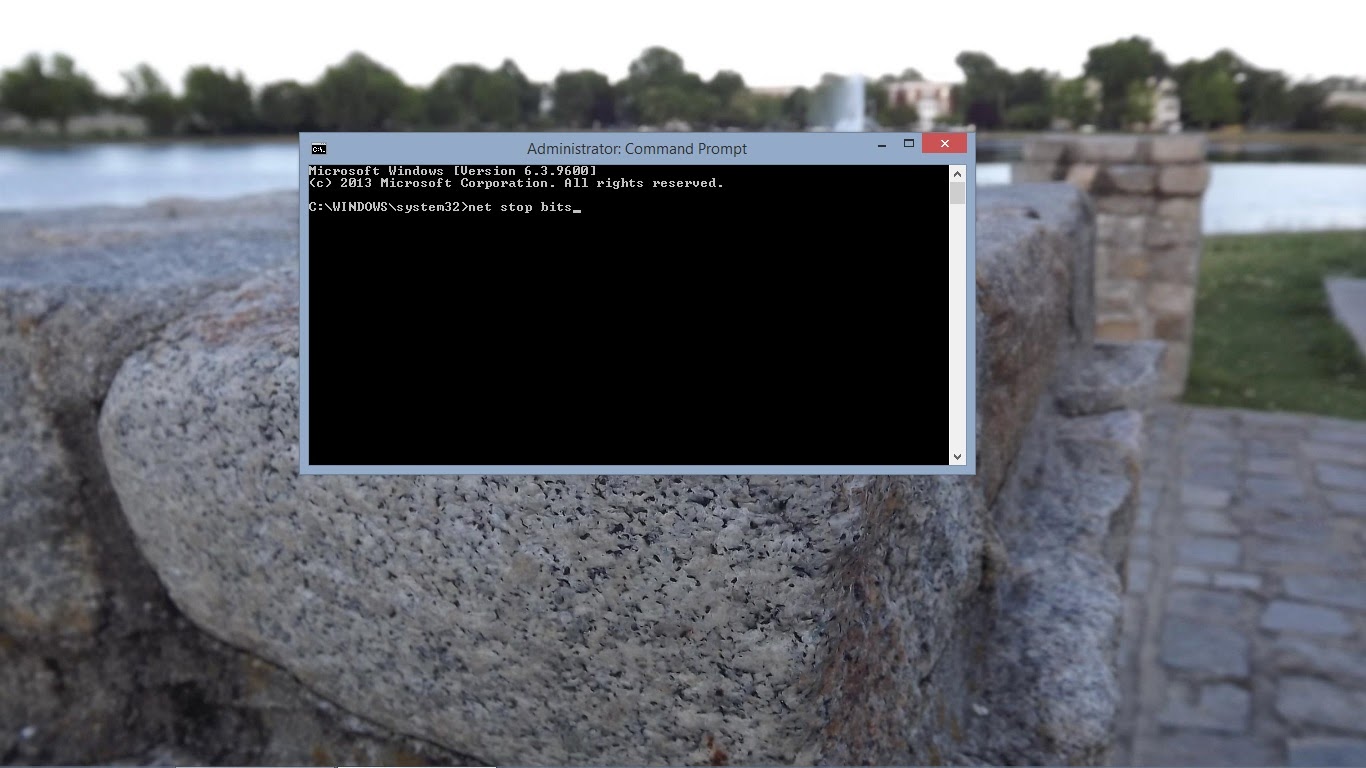
Now open a file window by going back to the Desktop. Go the following location by manually typing it into the address bar or by copy and pasting it into the address bar in a file window: C:\Windows\SoftwareDistribution. Delete everything inside that folder.
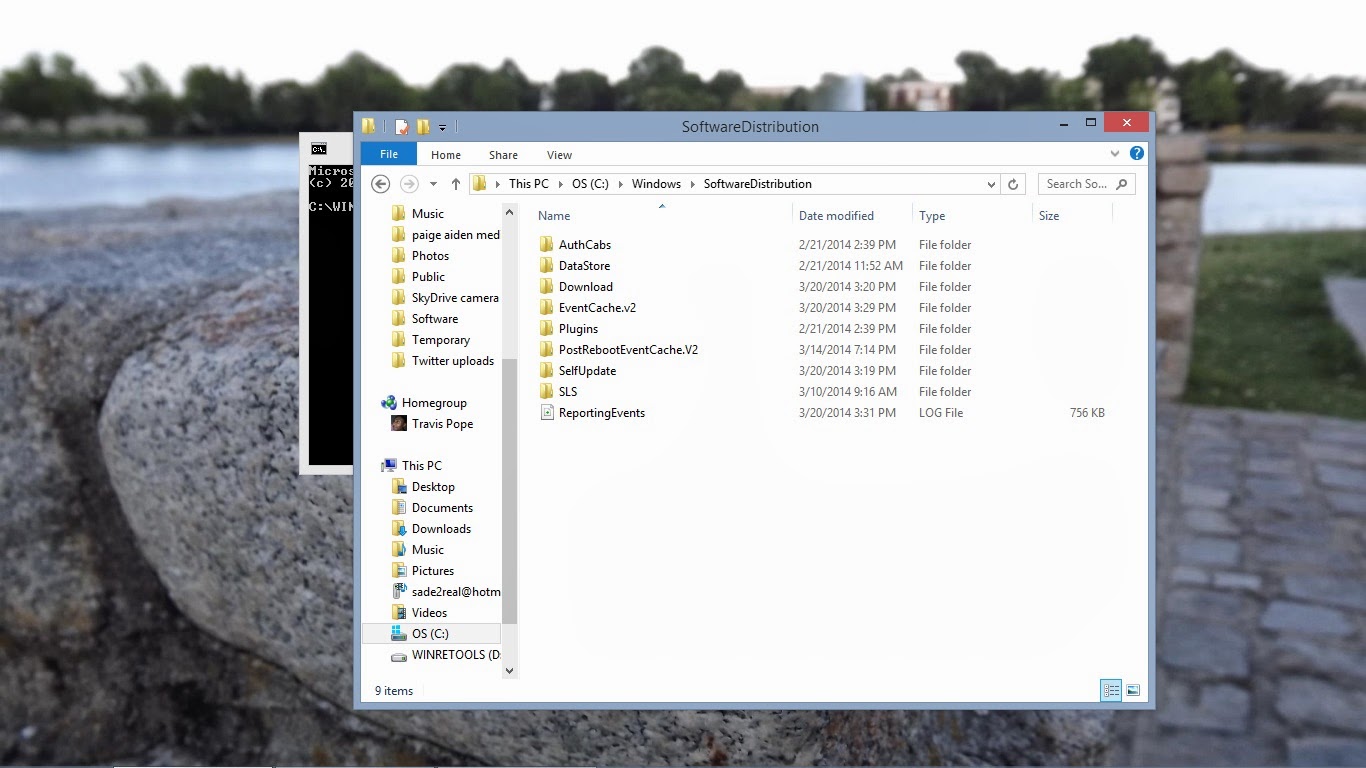
Now go back to the Command Prompt and type in ‘net start wuauserv’ then hit enter.
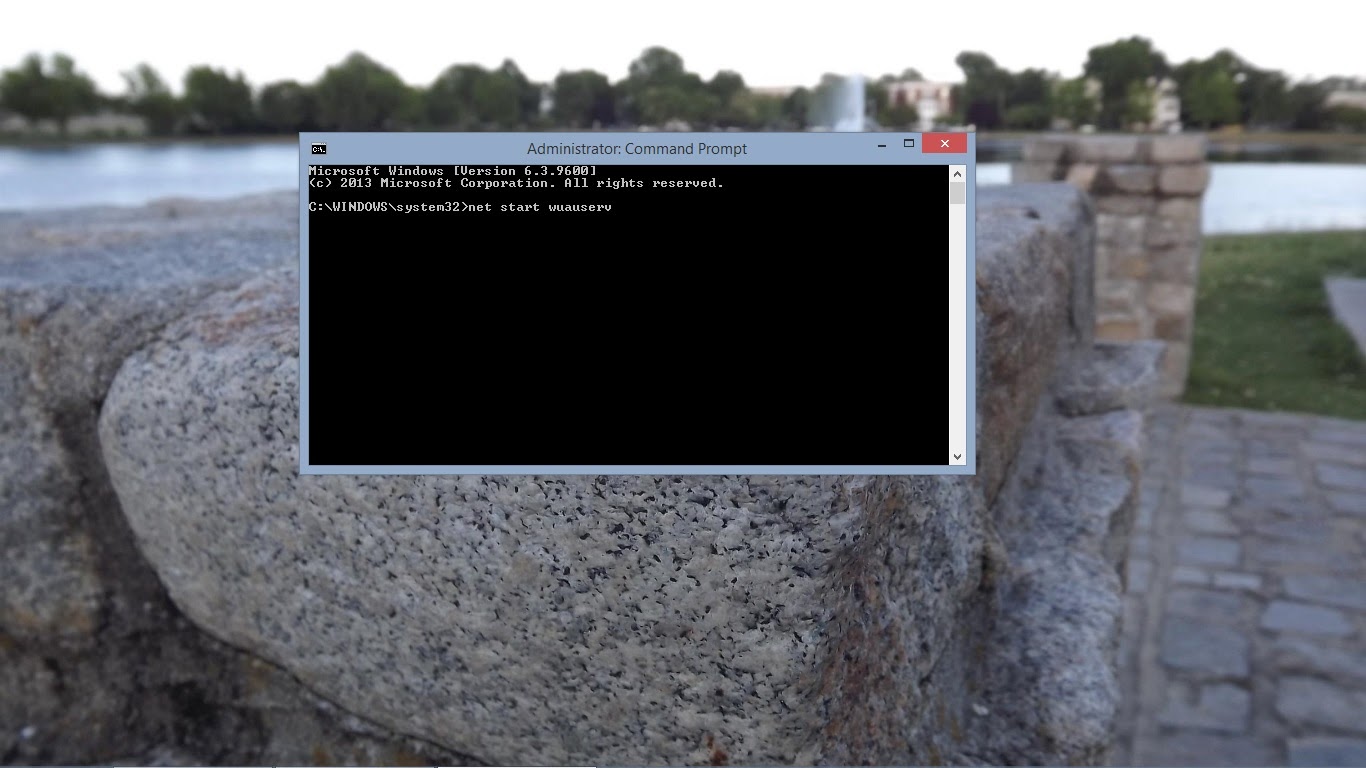
Next type ‘net start bits’ then hit enter.
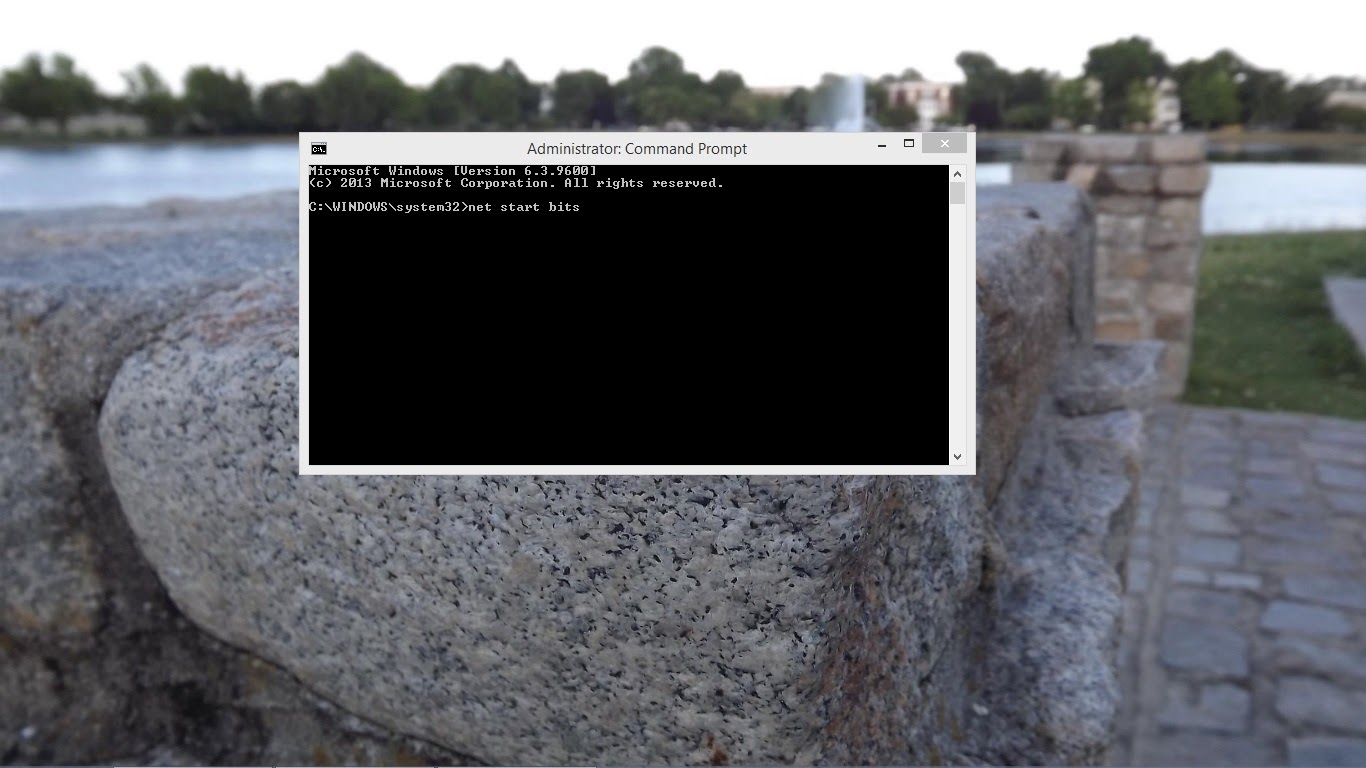
Now head to the Windows Store and attempt to download Windows 8.1 again.
By now, you should be able to download the Windows 8.1 without any issues. Remember to make sure you’re on a stable internet connection and that your Windows 8 device is plugged in.
26 Awesome Features in the Windows 8.1
Microsoft has unleashed the Windows 8.1 – a glimpse of what Windows 8 users can expect this fall — now is a great time to try out the update if you have a machine that runs the operating system.
The new features in the Windows 8.1 range from changes to help users who don’t like the Start Screen, to updates for the users that do like it. It’s clear that Microsoft is moving to both make the transition to the Metro environment easier for users, while letting them have many of the comforts that they already enjoyed in previous versions of the operating system.
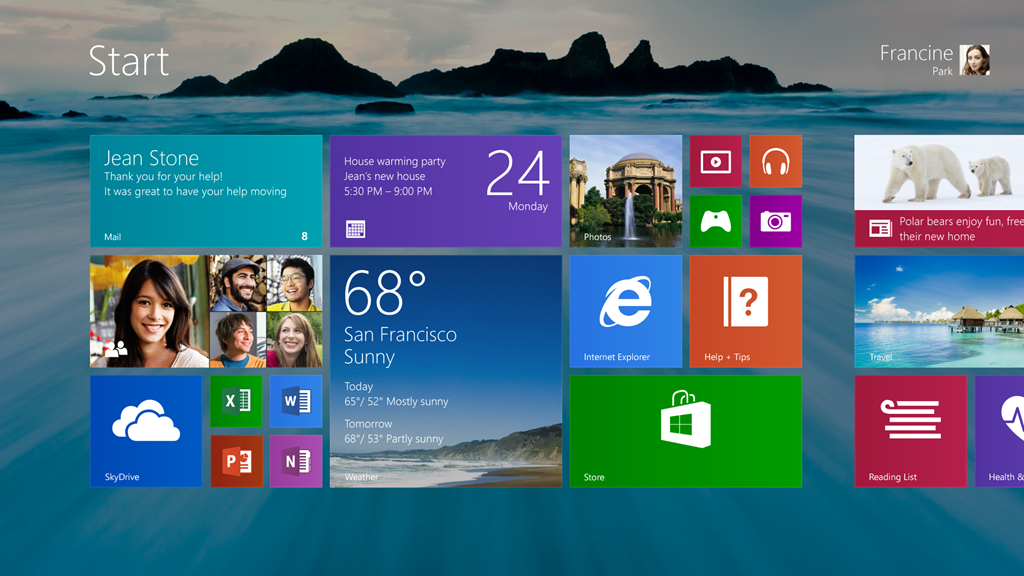
The updated Start Screen in Windows 8.1
Windows 8.1 Feature Aims to Please Tablet Owners
Though the new of features coming in this update may entice users into updating to the 8.1 today, those who don’t wish to re-install their desktop and some of their Metro-style applications might want to hold off until that final release this fall — when they’ll be able to get it free of charge. The Windows 8.1 will work on Windows RT devices like the Microsoft Surface RT, and traditional Windows devices like laptops and desktops.
Here are the features you should be excited about in the Windows 8.1 , regardless of weather you enjoy using the operating system in its current shipping form, or if you weren't too fond of the user experience on the Windows device that your purchased between now and the Windows 8 launch last fall.
START SCREEN BACKGROUNDS
For many it’s not necessarily the Windows 8 Metro design language that bothers them so much as it’s the near complete lack of customization that’s available with the operating system. One of the biggest ways users customize their Windows device or, really, any device, is by adding their own background. In Windows 8.1 users will be have their desktop background also act as the background for the Start Screen.
START MENU
Though Microsoft won’t be making the traditional Start Menu from Windows 7 and earlier versions available in Windows 8.1, it will be tweaking the menu that appears when users right click on the Start Screen hot-corner or the new Windows button. Among the new options is an option to shut down the device.
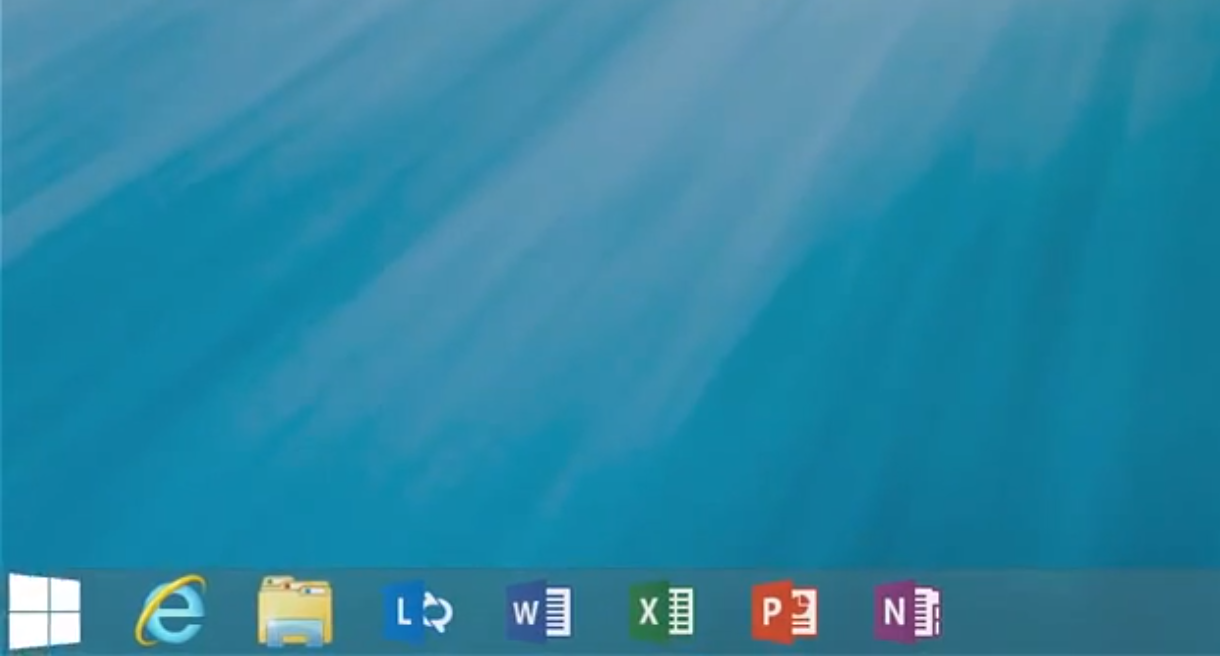
Windows 8.1 brings back the start button.
START BUTTON
Though it won’t be turned on by default, Microsoft gives into users and return the Start button to its perch on the Windows task-bar in the Desktop interface. The operating system automatically hides the button if users begin to use the Windows key on their device instead of the button over time.
INTEGRATED BING SEARCH
Since it first relaunched its search engine as Bing in 2010, Microsoft has been dead set on embedding the product into everything that it offers consumers. In Windows 8.1 Bing actively searches the web whenever someone uses the Search Charm and even pull all the different types of results the user might find relevant.
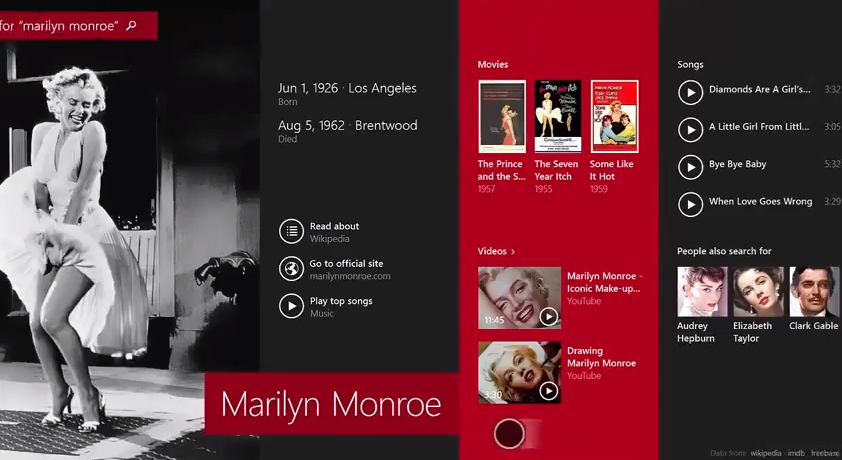
Bing is integrated in Windows 8.1
REVAMPED WINDOWS STORE
By most accounts, the Windows Store as it is today is a horrific miss-mash of poor user experience design and white backgrounds. The new Windows Store app for Windows 8.1 finally puts an end to the absolutely ridiculous amount of horizontal scrolling that users have to put up with today, and feature more areas for the company to showcase well designed applications.
NEW START MENU SETTINGS
The only thing that seemed to be more frustrating to users then finding where to shut down their device in Windows 8 was the seriously annoying process of navigating to the Settings app only to discover that the feature they were trying to manage could only be changed in the Desktop interface’s Control Panel. With Windows 8.1 Microsoft has moved even more of these settings to the Settings app, cutting down on the amount of time users have to waste figuring out which settings interface to use.
LOCK SCREEN SIDESHOWS
While the iPad allows users to effectively use its screen as a digital photo frame, the new Lock screen in Windows 8 hasn’t… until this release. More customization and personalization without even having to unlock the device? That’s progress.
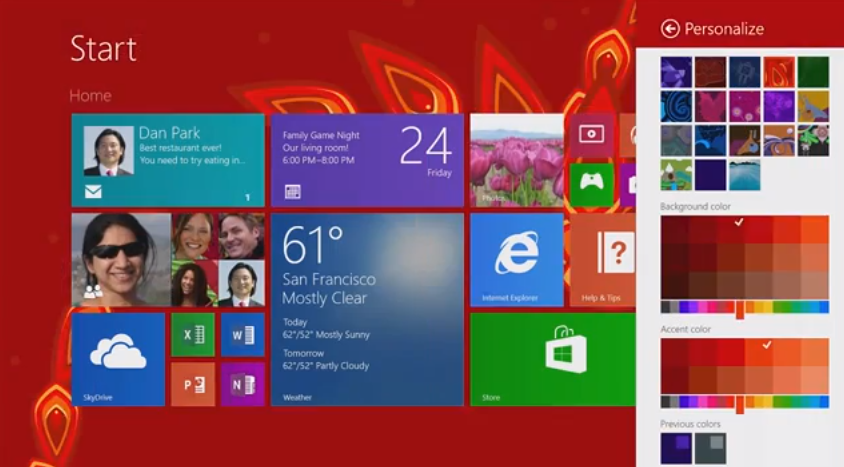
More Start screen color options in Windows 8.1.
MORE START SCREEN COLOR OPTIONS
The only thing was more depressing than not being able to use a photo as a Start Screen background was the serious lack of color options that Microsoft included in Windows 8. Instead of limiting you to color and accent combinations, users can choose the colors that work best for them.
BOOT TO DESKTOP
After hearing a very vocal subset of users complain about Microsoft forcing them to look at the Start Screen before they had the opportunity to hit the Desktop tile, users of Windows 8.1 will be able to boot directly into the Desktop. They’ll still have to look at the Start Screen for some things but at least, this is a nice middle ground. The setting is off by default.
INTERNET EXPLORER 11
Included in Windows 8.1 another version of Microsoft’s Internet Explorer web browser: IE 11. In IE 11 users will find a rendering engine that has moved even further to support current web standards. Better standards support, plus faster rendering and the ability to open multiple instances of the Metro version of Internet Explorer to use side-by-side is well worth the upgrade to Windows 8.1 itself.
SNAPPED STATES
While Windows 8 already supports opening more than one application at a time on devices that have a display resolution at or above 1366 x 768 pixels, it currently limits the user to just two applications. Neither application can take up one half of the screen. Instead, it’s locked at a 70%/30% ratio. Starting with Windows 8.1, users will now be able to re-size the amount of screen an application takes up to their hearts content, and they’ll be able to simultaneous look at as many apps as their display supports.
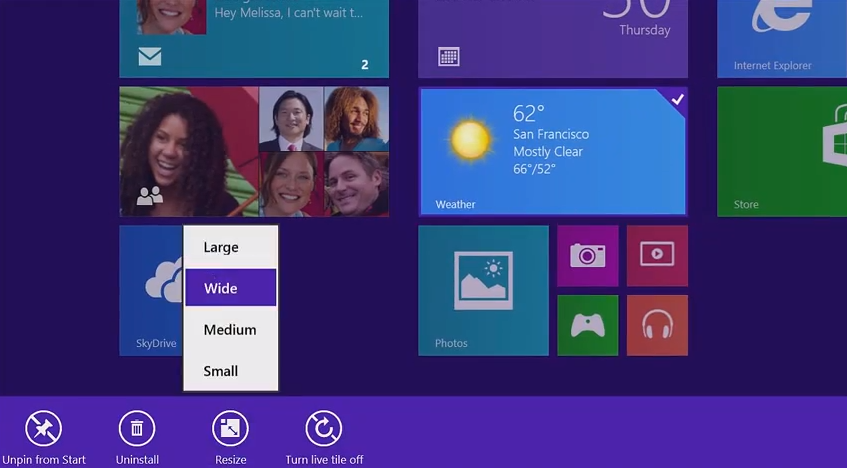
Change the size of Live Tiles in Windows 8.1.
RESIZABLE LIVE TILES
Microsoft introduces two new Live Tile sizes into the mix with Windows 8.1 so that that users can put more focus on the apps they care about and introduce a little more variety into the monotony of their Start Screens. Options will include tiles that are the size of four of Windows 8’s Live Tiles and another that’s just one-fourth the size of a small tile.
HELP TUTORIALS
Supplementing the welcome tutorial on each Windows 8.1 device is a Help application that guides users through the process of learning how the Start Screen and that systems that support it work. In theory, this should seriously improve out of box experience for a large swath of users who are new to the operating system.
XBOX MUSIC APP
Like the Windows Store app, the Xbox Music app in Windows 8 has been a testament to just how unfriendly some Metro-style applications can be. Along with Windows 8.1, Microsoft completely revamped the user interface of the Xbox Music application to better allow users to focus on their collection and easily build one up using the Xbox Music Pass subscription service.
NEW APPS
Starting with Windows 8.1, an Alarm application, sound recorder and video editing application comes pre-installed with the operating system. First-party applications to do these things are only available in the Windows Desktop interface.
OUTLOOK RT
Every Windows RT device already includes a version of Microsoft’s Office suite of productivity applications. Unfortunately, right now the lineup of Office for Windows RT only includes Word, Excel, PowerPoint and OneNote. With Windows 8.1, Windows RT users will now be able to manage their calendar and email using a native version of Microsoft Outlook.
FINGERPRINT SUPPORT
Though fingerprint readers have come pre-installed on Windows devices for nearly a decade, Microsoft hasn't ever moved to support the peripheral directly in the operating system. Instead companies like Dell and HP have relied on the sometimes questionable drivers to power the feature. Not only Microsoft move support for bio-metric technology into Windows 8.1, it allows users to actually encrypt specific files and folders using their fingerprint.
DEFAULT DRIVE ENCRYPTION
Microsoft has included hardware encryption technology in the Windows operating system since Windows 7, however with Windows 8.1 Bit-locker drive encryption is now turned on by default.
PHOTO EDITING
As camera optics get better, users are increasingly turning to whatever devices they have near them to capture their favorite moments. Windows 8 included a very nice Photo browsing application that pulled down images stored on Flickr, Facebook and SkyDrive. With Windows 8.1 users will be able to capture and quickly edit photos, all from the Metro-environment.
SYNCED APPS ACROSS DEVICES
With the SkyDrive settings syncing include in Windows 8, it’s clear that Microsoft is moving to make users Windows transition to other Windows powered devices as easy as it possibly can. Now when users move between devices their applications will go with them. In effect users will be able use their apps and services no matter what Windows device they are on.
FILE EXPLORER
In another bid to encourage users to stay away from the Desktop environment, a new File Explorer application will allow users to copy, move and create files and folders straight from the Metro environment. That’s one less reason to go anywhere near that Desktop tile.
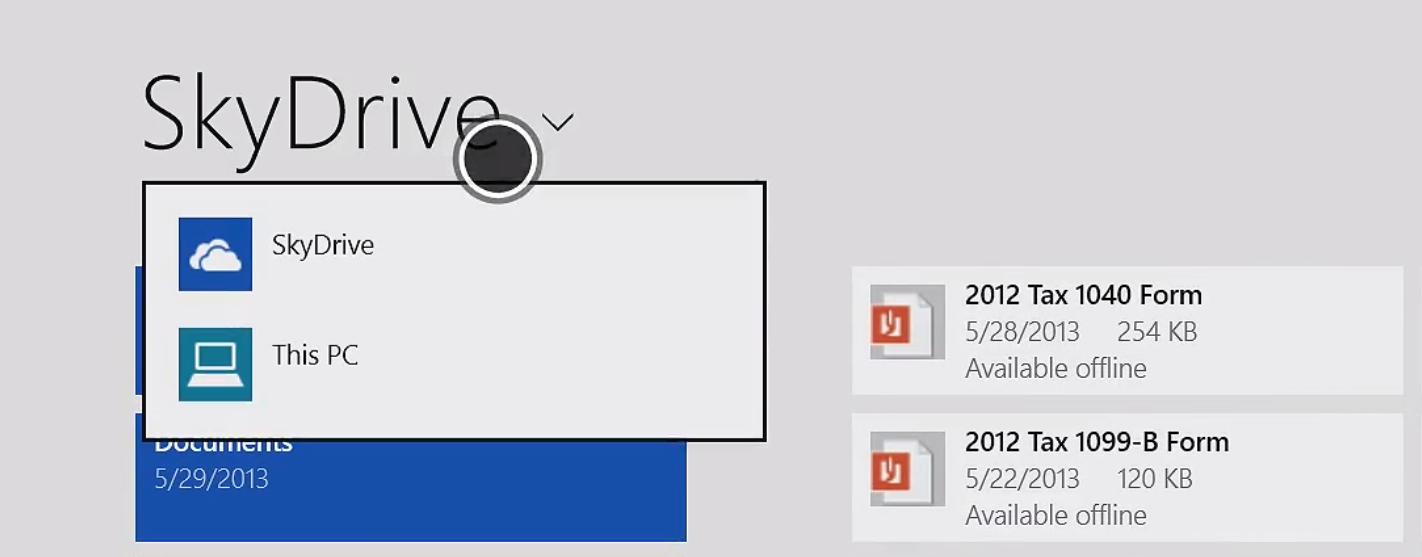
In Windows 8.1 SkyDrive is built-in.
BUILT-IN SKYDRIVE
With the Windows 8.1 update the installation of the SkyDrive Desktop app is a thing of the past. Not only will the operating system back up user’s information automatically, it’ll do so without having to maintain two separate applications for both the Desktop and Metro environment. Everything will be surfaced in the system’s file explorer and users will be able to purchase even more storage from the operating system’s settings area.
LOCK SCREEN ALARMS & ADDED DETAILED STATUS
In addition to heralding, Windows 8.1 users will now be able to specify an alarm application that will surface on their lock screen alongside the applications that they've already chosen to get alerts from.
BETTER PORTRAIT SUPPORT FOR TABLETS
Likely due in part to its support for smaller 7” inch and 8” displays, Microsoft has re-architected the Start Screen and all of the included applications in Windows 8.1 to allow for better use when tablets are used in portrait mode. That’s huge since most of these devices will likely be used in that orientation with one hand. Right now, that’s something that Windows 8 fails miserably at.
DISABLING HOT CORNERS
Now, users can trigger certain user interface elements like the Windows 8 task manager and Charms Bar by putting their mouse in a particular corner. Starting with Windows 8.1, users can turn this off.
AUTOMATIC APP UPDATES
Though automatic app updates have been available to Android users for some time, Windows 8 didn’t ship with that feature. Instead users had to manually trigger application updates from within the Windows Store. Thankfully, like Apple’s iOS 7, Windows 8.1 will download and install application updates itself, silently.
...!!!
Top Hollywood Movies On Hacking
Hacking is an art for some, for some it’s fun and for some it’s serious-tech stuff. For many people, hacking small Email account is hacking and for some taking down a nation a hacking. For me, it’s knowledge and it’s safeguarding yourself from potential intruders. Normally, hacking is social engineering and if you are landed here to watch some awesome movies on Hacking, you must be aware of what social engineering is. Anyways, The movie listed below doesn’t teach you how to hack, but these movies are good enough to inspire/motivate you for hacking.
I don’t say, they all are the best one, but certainly they are the top in the hacking movies list and may be you can add some from your movie collection. This list is not in any particular order, and feel free to suggest and recommend more movies which inspired you for hacking.
Hacking movies every budding hacker should watch:
1. Hackers(1995) : Imdb

Hackers movie got a complete series and it names as Hackers1, hackers2 and so on. I will start with my favourite,”Hackers“. The main attraction of this movie is cyber-war between Acid Burn i.e Angelina Jolie and Zero Cool played by Jonny lee miller. Villain might look funny with his approach and this is something not for serious hacker. Movie got an average rating but this movie is worth watching.
If you want to know how hackers uses their social engineering skills to get sensitive details related to your hardware, this movie will not disappoint you.
2. Antitrust(2001) : Imdb
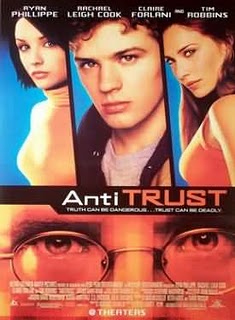
A computer programmer’s dream job at a hot Portland-based firm turns nightmarish when he discovers his boss has a secret and ruthless means of dispatching anti-trust problems.
3.The Net (1995) : Imdb

Identity theft is something which is not new to online world of Hacking. This movie is about Angela, a computer geek who lives a very low profile life. In this movie, her struggle of getting back her online identity is shown. Probably, an eye opener for many who think how is it possible to completely wipe off someone identity and create a new one.
4. Pirates of silicon valley(1999): Imdb :

This is a documentary movie about the birth of desktop computing. A complete saga of 1970′s to 1997. This documentary narrates the real incident happened in this period between Microsoft (Bill Gates) and Steve jobs (Apple). Again, not a real movie on hacking but worth watching for everyone. After all, Hacking is all about spirit and knowing the basics and our basic is computer.
5. Takedown(2000) : Imdb :
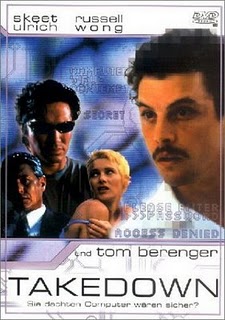
Kevin David Mitnick is at present working as an american computer security consultant. This movie is about his life and how a hacker turned down into country computer security counselor. Just to add more into the surprise, when Kevin was arrested for his cyber-crime, he was in the list of most wanted cyber criminal.
6. War Games(1983) :Imdb
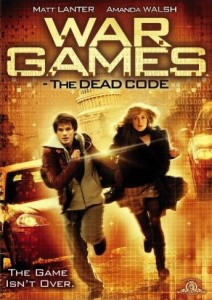
An academy award winner movie which is about a young hacker who initiated a nuclear warhead by mistake, possibly a start of World war III. Somehow, I didn’t enjoyed watching this movie much but many of my friends liked it and recommended to be added in this list.
7. Swordfish(2001) : Imdb

Talking about Hacking how we can forget John Travolta’s Swordfish, which shows his intelligence and a master-plan to steal billions of dollar from U.S soil without getting caught.
8. Live free or die hard(2007): Imdb

9. The Matrix(1999) : Imdb :

This movie is about “Neo”, a computer hacker who learns from mysterious rebels about the true nature of his reality and his role in the war against the controllers of it. You might consider watching Matrix triology, as without watching sequel this movie is incomplete.
10. Untraceable(2008) :Imdb :

I saw this movie last week, and like the concept of the movie.The movie feature gorgeous, sexy, babealicious Diane Lane. The movie shows how a website www.killwithme.com which shows the live torturous killing of users become a hit, and the Diane ended up finding the killer.
11. Sneakers(1992) : Imdb
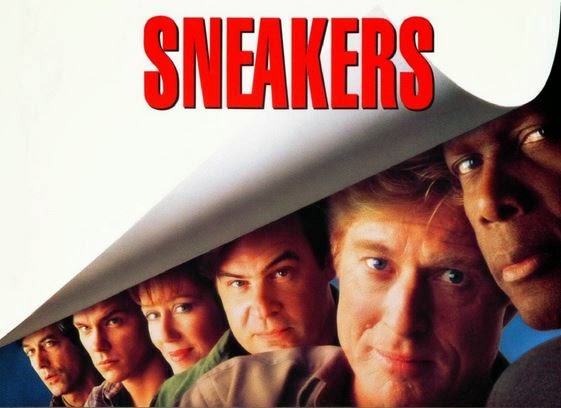
A group of computer hackers parleys their skills into a career, testing the security of computer systems by deliberately trying to break into them. They get entangled in a complex plot involving the National Security Agency and the Mafia.
12) The Social network (2010) : IMDB
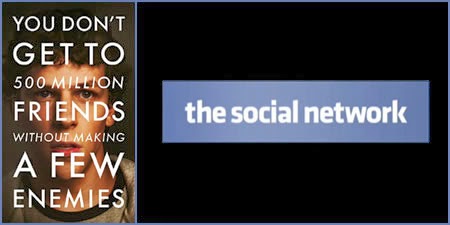
Needless to mention it’s not a Hacking movie but I’m sure talking about Hacking, you might want to know How Facebook come into existence and why there are so many controversies related to Facebook. Probably, you might change your perception about Mark Zyckerberg. It’s a complete story of how a Harvard student started a simple site to compare girls and how he landed with the idea of Facebook. A complete journey of Facebook which every geek should watch. Here is trailer of The Social network:
Do let me know which of these hacking movies you have already watched? Are you missing your favourite movie on Hacking here? Do let me know via comments. Don’t forget to share this list with your friends on Facebook and Google plus.
..............!!!
I don’t say, they all are the best one, but certainly they are the top in the hacking movies list and may be you can add some from your movie collection. This list is not in any particular order, and feel free to suggest and recommend more movies which inspired you for hacking.
Hacking movies every budding hacker should watch:
1. Hackers(1995) : Imdb

Hackers movie got a complete series and it names as Hackers1, hackers2 and so on. I will start with my favourite,”Hackers“. The main attraction of this movie is cyber-war between Acid Burn i.e Angelina Jolie and Zero Cool played by Jonny lee miller. Villain might look funny with his approach and this is something not for serious hacker. Movie got an average rating but this movie is worth watching.
If you want to know how hackers uses their social engineering skills to get sensitive details related to your hardware, this movie will not disappoint you.
2. Antitrust(2001) : Imdb
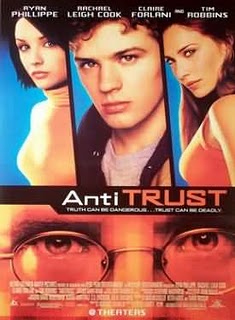
A computer programmer’s dream job at a hot Portland-based firm turns nightmarish when he discovers his boss has a secret and ruthless means of dispatching anti-trust problems.
3.The Net (1995) : Imdb

Identity theft is something which is not new to online world of Hacking. This movie is about Angela, a computer geek who lives a very low profile life. In this movie, her struggle of getting back her online identity is shown. Probably, an eye opener for many who think how is it possible to completely wipe off someone identity and create a new one.
4. Pirates of silicon valley(1999): Imdb :

This is a documentary movie about the birth of desktop computing. A complete saga of 1970′s to 1997. This documentary narrates the real incident happened in this period between Microsoft (Bill Gates) and Steve jobs (Apple). Again, not a real movie on hacking but worth watching for everyone. After all, Hacking is all about spirit and knowing the basics and our basic is computer.
5. Takedown(2000) : Imdb :
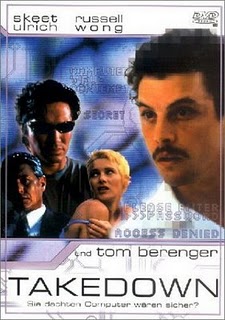
Kevin David Mitnick is at present working as an american computer security consultant. This movie is about his life and how a hacker turned down into country computer security counselor. Just to add more into the surprise, when Kevin was arrested for his cyber-crime, he was in the list of most wanted cyber criminal.
6. War Games(1983) :Imdb
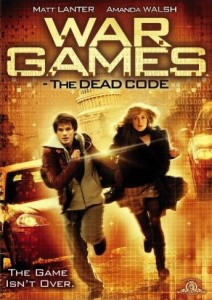
An academy award winner movie which is about a young hacker who initiated a nuclear warhead by mistake, possibly a start of World war III. Somehow, I didn’t enjoyed watching this movie much but many of my friends liked it and recommended to be added in this list.
7. Swordfish(2001) : Imdb

Talking about Hacking how we can forget John Travolta’s Swordfish, which shows his intelligence and a master-plan to steal billions of dollar from U.S soil without getting caught.
8. Live free or die hard(2007): Imdb

This movie is about complete take down of a country by attack in grids. Here villain Gabriel, planned to take down last piece of data containing all financial transaction record for the country. This was a well planned attack and at one point you will be amazed to see the pattern of attack. Though, it’s more of a Bruce Willis action movie sequel but worth watching.
9. The Matrix(1999) : Imdb :

This movie is about “Neo”, a computer hacker who learns from mysterious rebels about the true nature of his reality and his role in the war against the controllers of it. You might consider watching Matrix triology, as without watching sequel this movie is incomplete.
10. Untraceable(2008) :Imdb :

I saw this movie last week, and like the concept of the movie.The movie feature gorgeous, sexy, babealicious Diane Lane. The movie shows how a website www.killwithme.com which shows the live torturous killing of users become a hit, and the Diane ended up finding the killer.
11. Sneakers(1992) : Imdb
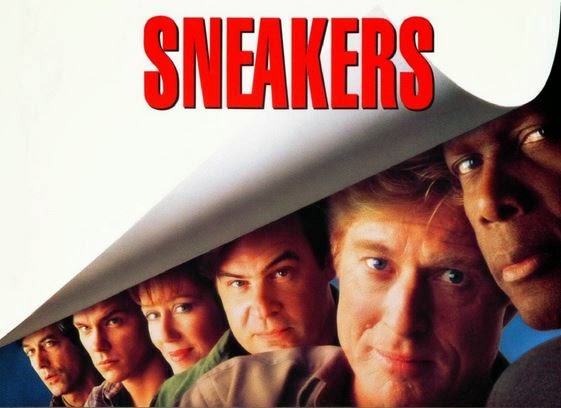
A group of computer hackers parleys their skills into a career, testing the security of computer systems by deliberately trying to break into them. They get entangled in a complex plot involving the National Security Agency and the Mafia.
12) The Social network (2010) : IMDB
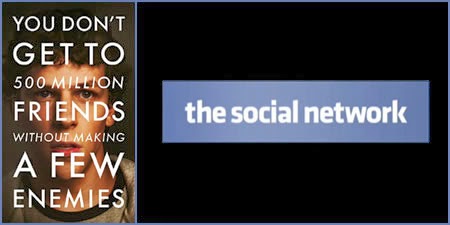
Needless to mention it’s not a Hacking movie but I’m sure talking about Hacking, you might want to know How Facebook come into existence and why there are so many controversies related to Facebook. Probably, you might change your perception about Mark Zyckerberg. It’s a complete story of how a Harvard student started a simple site to compare girls and how he landed with the idea of Facebook. A complete journey of Facebook which every geek should watch. Here is trailer of The Social network:
Do let me know which of these hacking movies you have already watched? Are you missing your favourite movie on Hacking here? Do let me know via comments. Don’t forget to share this list with your friends on Facebook and Google plus.
..............!!!
Tag :
Security,
HOW TO CREATE A TORRENT ?
Torrents are great, they are the best way to share large files with your friends, or even with people you don't know at all. But surprisingly enough, not many people create torrents when they need to share something. I have "a lot of" friends who know how to download torrents, but when they need to send me their latest 200MB vacation picture collection, they ask me to "get on msn".
It’s not that I have anything against msn (although the file transfer sucks), but why don’t just use BitTorrent? Especially if you want to send something to more than one person, or if you want to share high quality HDTV files, because then you can share the bandwidth.
So how do you do this? Well it’s very simple. Open your favorite BitTorrent client and do the magic trick:
file > create torrent
That’s all? Well almost. All you need to do now is put in the tracker info and tick some boxes. This can differ somewhat from client to client but it all comes down to the same thing.
1. File > Create new Torrent (or CTRL + N)
2. Select the files and or directories
2. Select the files and or directories
3. Trackers: This is probably the hard part for most people. But it’s pretty easy, just put in one of the popular public trackers. You can use one or more trackers, but in general one is enough.
Here are some good trackers you can use:
http://open.tracker.thepiratebay.org/announce
http://www.torrent-downloads.to:2710/announce
http://denis.stalker.h3q.com:6969/announce
udp://denis.stalker.h3q.com:6969/announce
http://www.sumotracker.com/announce
Put one of these in the tracker box
4. Do NOT tick the private torrent box (unless you’re using a private tracker)
5. Save the torrent and send it to your friends
Bitcomet
1. File > Create Torrent (or CTRL + M)
2. Select the files and or directories
3. Select “enable public DHT network” from the dropdown box
This way you can be your own tracker if the public tracker goes down.
This way you can be your own tracker if the public tracker goes down.
4. Tracker server and DHT node list
Again, This is probably the hard part for most people. But it’s pretty easy, just put in one of the popular public trackers. You can use one or more trackers, but in general one is enough.
Again, This is probably the hard part for most people. But it’s pretty easy, just put in one of the popular public trackers. You can use one or more trackers, but in general one is enough.
Here are some of the most popular trackers at the moment:
http://open.tracker.thepiratebay.org/announce
http://www.torrent-downloads.to:2710/announce
http://denis.stalker.h3q.com:6969/announce
udp://denis.stalker.h3q.com:6969/announce
http://www.sumotracker.com/announce
Put one of these in the tracker box
5. Save the torrent and send it to your friends
Azureus
1. File > New Torrent (or CTRL + N)
2. Tick “use an external tracker”.
And again, This is probably the hard part for most people. But it’s pretty easy, just put in one of the popular public trackers.
And again, This is probably the hard part for most people. But it’s pretty easy, just put in one of the popular public trackers.
Here are some of the most popular trackers at the moment:
http://tracker.prq.to/announce
http://inferno.demonoid.com:3389/announce
http://tracker.bt-chat.com/announce
http://tracker.zerotracker.com:2710/announce
Put one of these in the tracker box
3. Select single file or dicectory, click NEXT and point to the file or directory you want to share, and click NEXT
4. Do NOT tick “private torrent”
5. Do tick “allow decentralized tracking”
6. Save the torrent and send it to your friends
& you are done.....
4 Ways to Boot into Safe Mode in Windows 8
Have you tried pressing both F8 and Shift+F8 and they don't work? That's because a lot has changed with the boot procedure in Windows 8 and Windows 8.1. The boot has become so fast that it literally cannot be interrupted by any of your keypresses. Here are 4 ways in which you can boot into Safe Mode, that don't involve any special hacks or manual configuration.
Safe Mode in Windows 8 and Windows 8.1
Safe Mode in Windows 8 and Windows 8.1 is not too different from the Safe Mode found in earlier versions of Windows.
The operating system still loads only the most basic drivers and services, so that it can display a minimal useful interface. The only important difference is that the minimum screen resolution used by Safe Mode has risen from 800x600 pixels to 1024x768 pixels.
1. Use the System Configuration Tool (msconfig.exe) - works in Windows 8 & 8.1
The easiest method for booting into Safe Mode is to use the System Configuration tool, also known as msconfig.exe.
Go to the Boot tab and, in the Boot options section check the box that says "Safe boot". Then, click or tap OK.
You are informed that you need to restart your computer. Click Restart or Exit without restartdepending on whether you want to restart now or later.
At the next restart, Windows 8 and Windows 8.1 start in Safe Mode.
2. Use Shift + Restart - works in Windows 8 & 8.1
Another method is to press the Power button at the Windows login screen or in the Settings charm. Then, press and hold the SHIFT key on your keyboard and click Restart.
Windows asks you to choose an option. Press Troubleshoot.
In the Troubleshoot screen, press Advanced options.
In the Advanced options screen, press Startup Settings.
You are informed that you are about to restart in order to change several Windows options, including enabling Safe Mode. Press Restart.
Your computer or device restarts again and displays nine startup settings, including Safe Mode, Safe Mode with Networking and Safe Mode with Command Prompt.
Press the F4 key on your keyboard, to enable Safe Mode, F5 to enable Safe Mode with Networking and F6 to enable Safe Mode with Command Prompt. Windows 8 and Windows 8.1 now boot according to the setting you selected.
3. Boot from a System Recovery CD/DVD - works only in Windows 8
In Windows 8, but not in Windows 8.1, you can create a system recovery CD or DVD.
Once you have that disc created, boot from it. When asked to press any key to load its content, do so.
First, you are asked to choose your keyboard layout. Press the layout you want to use. If you want to browse through the available options, press "See more keyboard layouts" until you find the one you want to use.
Then, the Choose an option screen is shown.
From here on, the steps are identical to those shown for method 2.
If you have modern PC with a UEFI BIOS and a fast SSD drive, there's no way you can interrupt the boot procedure with your keypresses. On older PCs, with a classic BIOS and no SSD drive, pressing these keys might still work though.
4. Use F8 or Shift + F8 (doesn't work when using UEFI BIOS & SSDs)
In Windows 7, you were able to press F8 just before Windows got loaded, to open theAdvanced Boot Options window, where you could choose to start Windows 7 in Safe Mode.
Some websites advise you to press Shift+F8, just before Windows 8 or 8.1 starts loading so that you make it start the recovery mode, from where you can boot into Safe Mode. The problem is that, most times, Shift+F8 and F8 don't work, even though they are correct commands, supported by Windows 8 and Windows 8.1.
This official blog post from Microsoft (Designing for PCs that boot faster than ever before) explains that this behavior is caused by their work in designing a very fast boot procedure. Both Windows 8 and Windows 8.1 have the fastest boot times ever. To quote Steve Sinofsky:
"Windows 8 has a problem – it really can boot up too quickly. So quickly, in fact, that there is no longer time for anything to interrupt boot. When you turn on a Windows 8 PC, there's no longer long enough to detect keystrokes like F2 or F8, much less time to read a message such as "Press F2 for Setup." For the first time in decades, you will no longer be able to interrupt boot and tell your PC to do anything different than what it was already expecting to do."